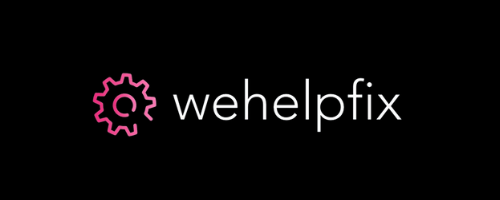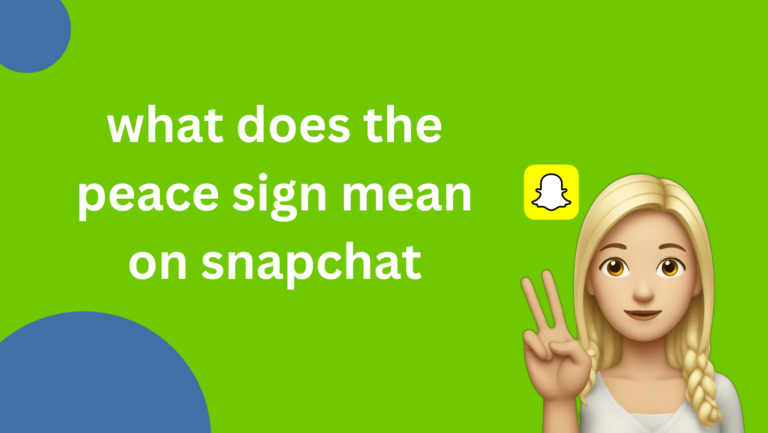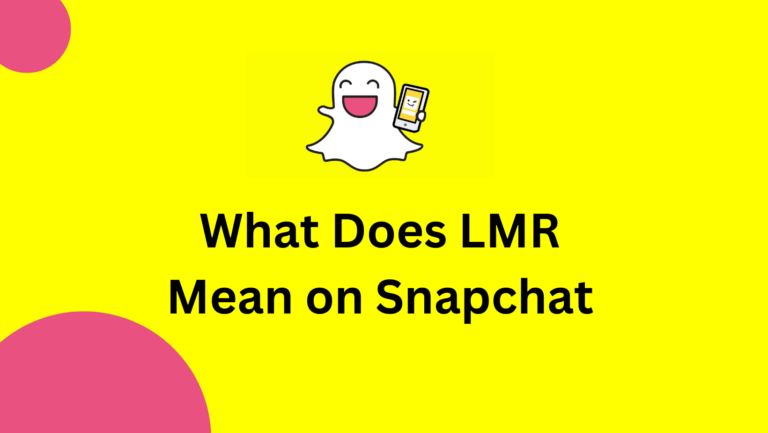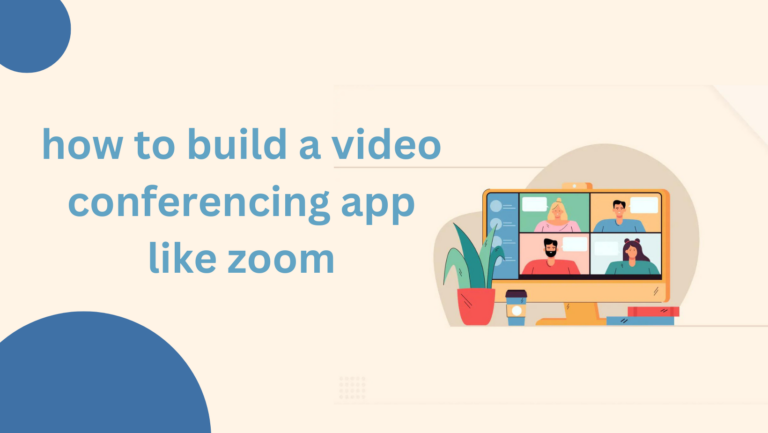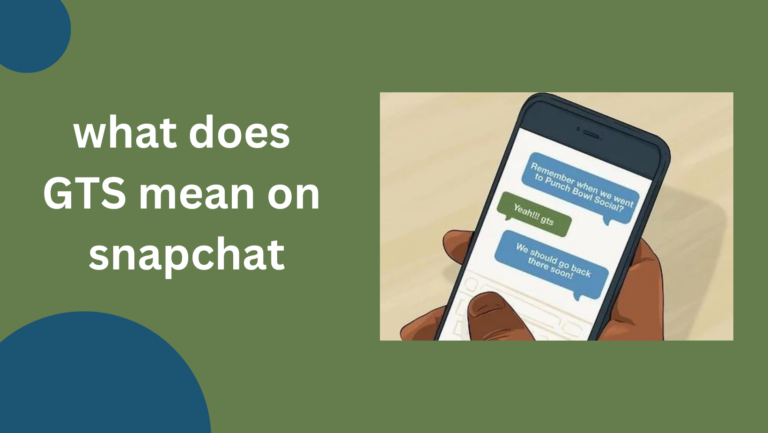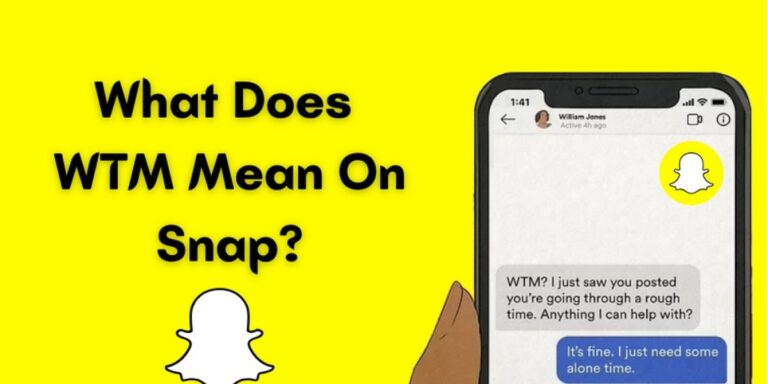How to Program a GE Universal Remote Without Codes?

Have you ever found yourself digging through old manuals or searching online for the right code to program your universal remote? It can be a frustrating experience, especially when all you want to do is relax and watch your favorite show.
Thankfully, the GE Universal Remote offers a solution that doesn’t require hunting down specific codes. In this guide, we’ll walk you through the steps to program your GE Universal Remote without using any codes, making your setup process smooth and straightforward.
Understanding Your GE Universal Remote
Before diving into the programming process, it’s essential to understand the basics of your GE Universal Remote. GE offers a range of universal remotes designed to control multiple devices, such as TVs, DVD players, soundbars, and more. These remotes come with various features that make them versatile tools for managing your home entertainment system.
Types of GE Universal Remotes
There are several models of GE Universal Remotes, each with unique capabilities. Some basic models control only a TV, while advanced versions can manage up to eight devices. Understanding your remote’s model and its features is crucial, as this will guide you on what it can do and how it interacts with different devices.
Common Features and Functions
GE Universal Remotes are equipped with several standard features:
- Device Buttons: These buttons are typically labeled TV, DVD, AUX, etc., allowing you to switch control between different devices.
- Setup Button: This button initiates the programming mode for the remote.
- LED Indicator: This light flashes to indicate the remote is in programming mode or has accepted a command.
Knowing these basic features helps you better understand the programming process and use your remote effectively.
Preparation Steps Before Programming

Programming a universal remote without codes requires a bit of preparation to ensure everything goes smoothly. Here’s what you need to do before starting the programming process:
- Gather Necessary Materials: Make sure you have fresh batteries installed in your GE Universal Remote. Weak batteries can interrupt the programming process or cause the remote to malfunction.
- Also, have the user manuals for your TV and other devices on hand, as they can provide useful information about compatibility and settings.
- Check Remote Compatibility: Not all GE Universal Remotes are compatible with every device. Check the user manual or the GE website to ensure your remote can control the devices you want to program.
- Power On All Devices: Before beginning the programming process, ensure that all devices you want to control are powered on and functioning correctly. This step ensures the remote can communicate effectively with each device.
Method 1: Automatic Code Search
If you don’t have the specific code for your device, the Automatic Code Search method allows your GE Universal Remote to search for the correct code automatically. Here’s how to do it:
Step-by-Step Guide:
- Turn on the Device: Turn on the device you want to program (e.g., TV, DVD player).
- Enter Setup Mode: Press and hold the Setup button on your GE Universal Remote until the red LED indicator turns on, then release the button. The remote is now in setup mode.
- Select Device Type: Press and release the button corresponding to the device type you want to program (e.g., TV, DVD, AUX). The red LED will blink once and remain on.
- Start Code Search: Point the remote at the device and press and release the Power button. The remote will send a series of power codes to the device.
- Watch for Response: Continue pressing and releasing the Power button until the device turns off. This action indicates that the remote has found a compatible code.
- Lock in the Code: Once the device turns off, press the Enter button immediately to lock in the code. The red LED will turn off, confirming that the code has been stored.
Troubleshooting Tips:
- If the device doesn’t respond or turns off after several attempts, try restarting the process. Ensure the remote is pointed directly at the device and that there are no obstructions.
- If the remote skips past the correct code, you may need to manually search for the code using the Code Entry method.
Method 2: Brand Code Search
Another method to program your GE Universal Remote without a specific code is the Brand Code Search. This method allows you to search for a code based on the brand of your device.
Step-by-Step Guide:
- Turn on the Device: Ensure the device you want to program is turned on.
- Enter Setup Mode: Press and hold the Setup button on the remote until the red LED indicator stays on, then release the button.
- Select Device Type: Press and release the button that corresponds to the device type (e.g., TV, DVD, AUX).
- Initiate Brand Search: Press and release the Setup button again. Then enter the first code for your brand from the list provided in the GE remote’s manual.
- Test the Code: Point the remote at the device and press the Power button. If the device turns off, the code is correct.
- Lock in the Code: Press the Enter button to store the code.
Troubleshooting Tips:
- If the device does not turn off, repeat the process using the next code listed for your brand.
- Ensure the remote has a clear line of sight to the device to avoid signal interference.
Method 3: Manual Code Entry
If you have a code list or prefer to enter codes manually, the Manual Code Entry method allows you to program your GE Universal Remote using specific codes.
Step-by-Step Guide:
- Turn on the Device: Power on the device you wish to program.
- Enter Setup Mode: Press and hold the Setup button until the red LED indicator stays on, then release the button.
- Select Device Type: Press and release the button that corresponds to the device type (e.g., TV, DVD, AUX).
- Enter the Code: Using the remote’s number pad, enter the first code listed for your device. The LED will turn off after the last digit if the code is correct.
- Test the Code: Point the remote at the device and press the Power button. If the device turns off, the code is correct.
- Lock in the Code: Press the Enter button to store the code.
Troubleshooting Tips:
- If the device doesn’t turn off, repeat the process with the next code on the list.
- Some codes may work better with specific functions; try different codes if all functions are not working properly.
FAQs
1. What if my device doesn’t respond during the Automatic Code Search?
- Ensure the device is turned on and the remote is pointed directly at it. You may need to repeat the process a few times for the remote to find the correct code.
2. Can I program multiple devices with my GE Universal Remote?
- Yes, most GE Universal Remotes can control multiple devices. Simply repeat the programming steps for each device.
3. How do I reset my GE Universal Remote?
- To reset the remote to factory settings, remove the batteries, press and hold the Setup button for 15 seconds, then reinsert the batteries.
Also Read – Top 10 Mobile Automation Testing Tools for iOS and Android
Conclusion
Programming a GE Universal Remote without codes doesn’t have to be a daunting task. Whether you’re using the Automatic Code Search, Brand Code Search, or Manual Code Entry method, these steps can simplify the process and get you back to enjoying your favorite shows and movies in no time.
By understanding your remote, preparing properly, and following these methods, you can easily control all your devices with a single remote. Remember to keep your remote’s user manual handy for quick reference, and don’t hesitate to try different methods if one doesn’t work immediately. With a bit of patience and practice, you’ll be a pro at programming your GE Universal Remote.