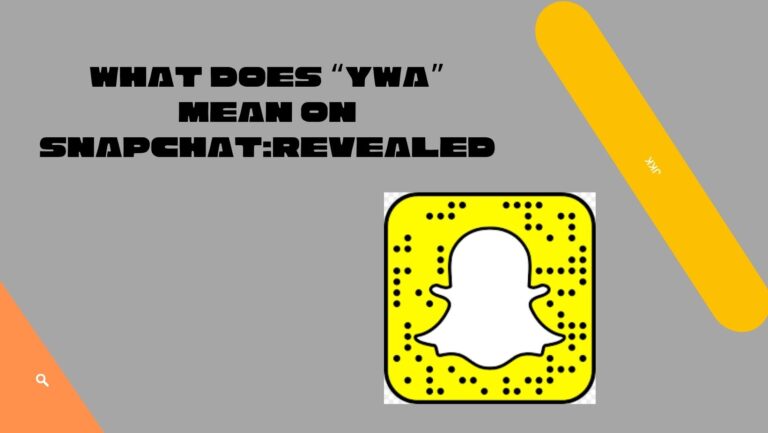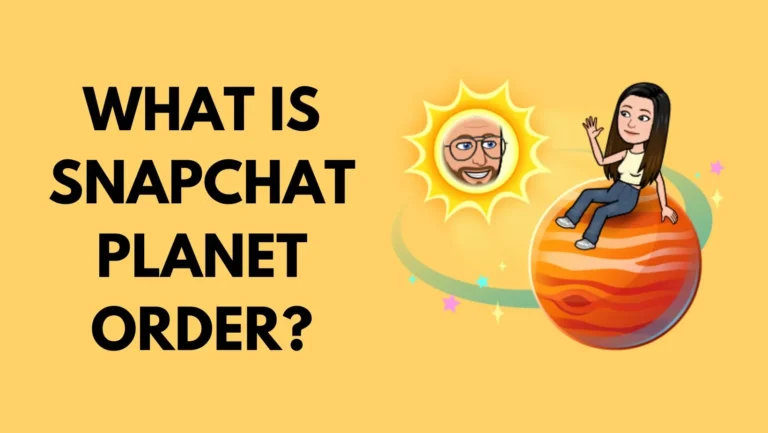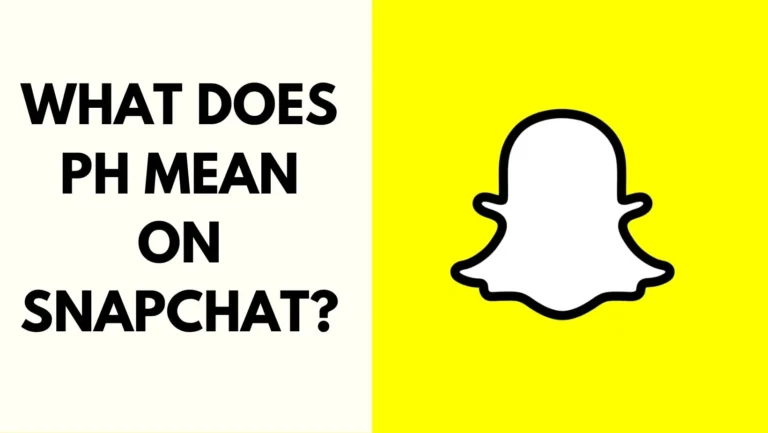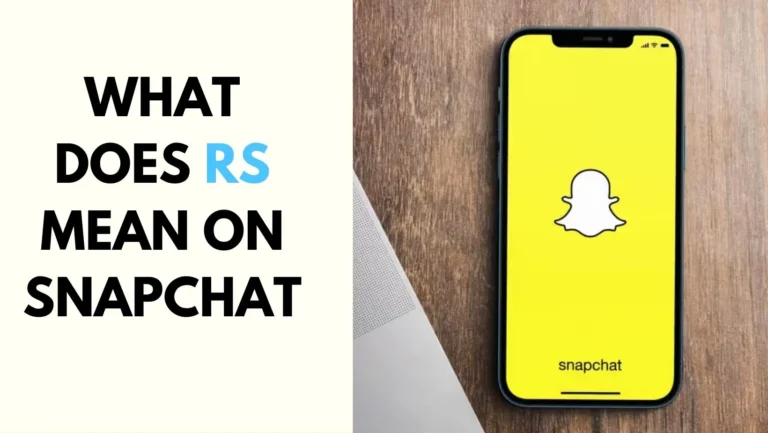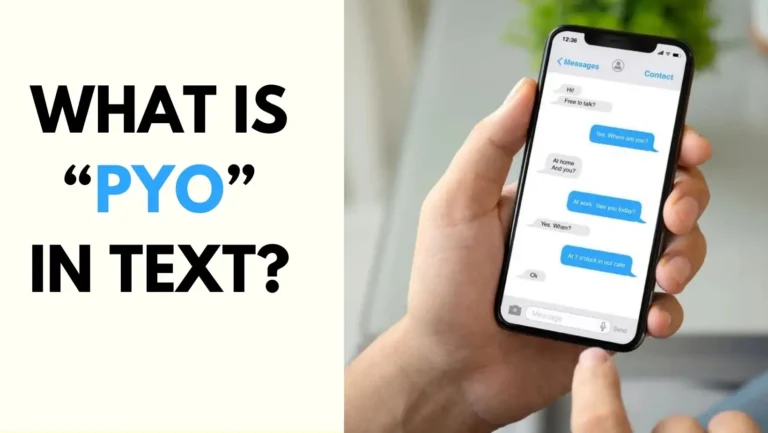A Step-by-Step Guide to Location Switching on Snapchat
Ever dream of changing your location on Snapchat to places that are bigger, more exciting, or just plain quirky? Whether you want to surprise a loved one with an unexpected visit home, use a cool filter from Paris while lounging on your couch in Manhattan, or simply disguise your true whereabouts, there are ways to modify your location on Snapchat.
In this guide, we’ll walk you through the steps to change your phone’s GPS location, allowing you to make your Snapchat friends believe you’re soaking up the sun in Dubai for the weekend.
How to Add Location to Snapchat?
If you’re interested in changing your Snapchat location, a VPN offers a straightforward and secure solution. A virtual private network (VPN) encrypts and secures your internet traffic, enabling access to websites that might be restricted in your current region.
In the case of Snapchat, you can fool the service’s location-determining system. When someone asks how to change Snapchat location, you need to start by choosing a VPN provider. Of course, you need a Snapchat VPN from a reliable developer, like VeePN, otherwise nothing will work. Here’s a more detailed guide on how to fake location on Snapchat map:
- Sign up for a trustworthy VPN service.
- Download the VPN app from your device’s app store, whether it’s the Apple App Store or Google Play Store.
- Open the VPN app and connect to a server in the desired location where you want to appear on Snapchat. You can check the provider’s list of servers on their website or within the app.
- Launch Snapchat.
Following these steps will allow you to access Snapchat without geographic limitations, no matter where you are in the world. Whether you’re traveling abroad or just want to explore different filters for fun, using a mobile VPN makes this possible both quickly and easily.
Also Read – Fix Snapchat Loading Picture Error [5 Ways to Load Photos and Snaps]
Other Ways to Manage Your Location on Snapchat
To enable or disable Location Sharing on Snapchat, start by swiping down from the camera screen to open the Snap Map. Next, tap the Gear icon located in the top-right corner. This action will bring up a menu with various location settings, such as Ghost Mode and Select Friends.
To completely turn off Location Sharing, opt for Ghost Mode from the menu. When prompted to specify the duration for Ghost Mode, select “Until turned off”. This setting ensures that your location remains hidden from other users until you manually deactivate Ghost Mode later.
Now that we’ve covered how to enable or disable Location Sharing in Snapchat, it’s crucial to explore additional settings related to location and privacy. Here’s a concise summary of the available options you can adjust within Snapchat:
My Friends
This option allows you to view the locations of your Snapchat friends on the Snap Map. It also enables your friends to easily find your location.
Select Friends
With this setting, you can handpick a specific group of friends permitted to see your location on the Snap Map. Simply select each friend’s name from your contact list, and they must add you back as a friend to appear on your list.
Ghost Mode
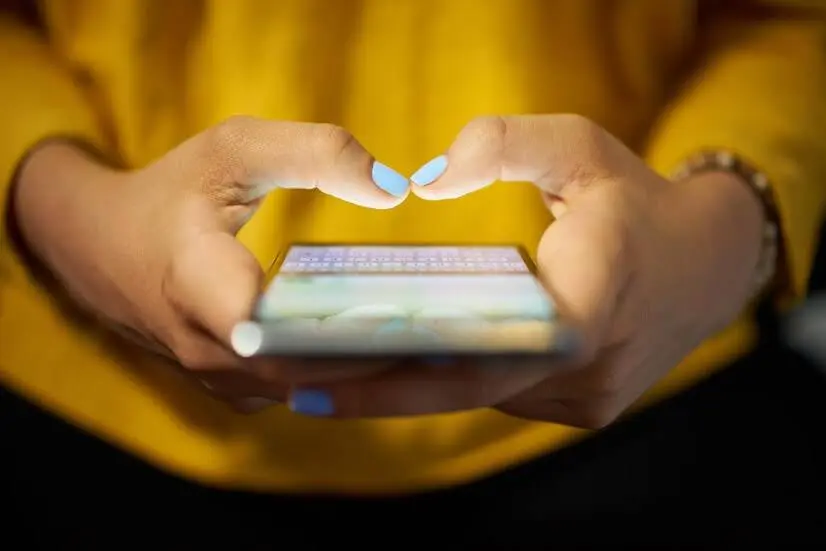
Ghost Mode is a privacy feature that prevents Snapchat from sharing your location with other users unless you explicitly choose to do so. When this mode is activated, no one can view your location on the Snap Map.
Must Read – Does Snapchat Tell When You Screenshot a Story?
How to Ensure Data Privacy?
If you’re looking to change your GPS location for privacy or safety concerns, there’s more to it than simply altering your location settings. Apps like Snapchat gather extensive data about you that goes beyond just your location.
According to Snapchat’s terms of service, they do not sell personal information to third parties. However, they do collect data about our in-app activities from third-party services, using this information to better target advertisements. For instance, if we frequently check “Keeping Up With the Kardashians” updates on Snapchat’s “Discover” section, this data will be utilized to tailor ads specifically for us. Fortunately, we can opt out of interest-based advertising to minimize targeted ads.
To keep your data private, another effective strategy is to avoid social media apps entirely. The amount of data big tech companies collect on us is astounding. The more social media platforms we engage with, the more personal information we inadvertently share without fully realizing it.
Conclusion
Now that you know how to change your location on Snapchat, you can fully utilize the platform’s unique features and tools. To enhance your safety, make sure your privacy settings are properly configured and consider using a VPN if necessary. Additionally, educate yourself on general online safety practices.
Changing your location on Snapchat is straightforward; it requires just a few clicks and simple steps. Protect yourself by downloading one of the top VPNs for iPhone, and then enjoy Snapchat’s many entertaining features. With these precautions, you can confidently use the app, secure in the knowledge that your location is accurate and your privacy is protected.
Also Check – What Does RS Mean on Snapchat? A Complete Guide
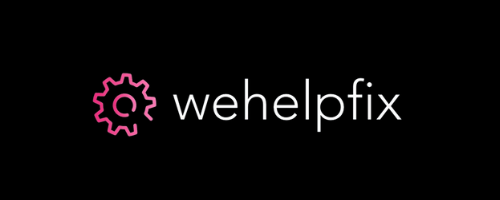
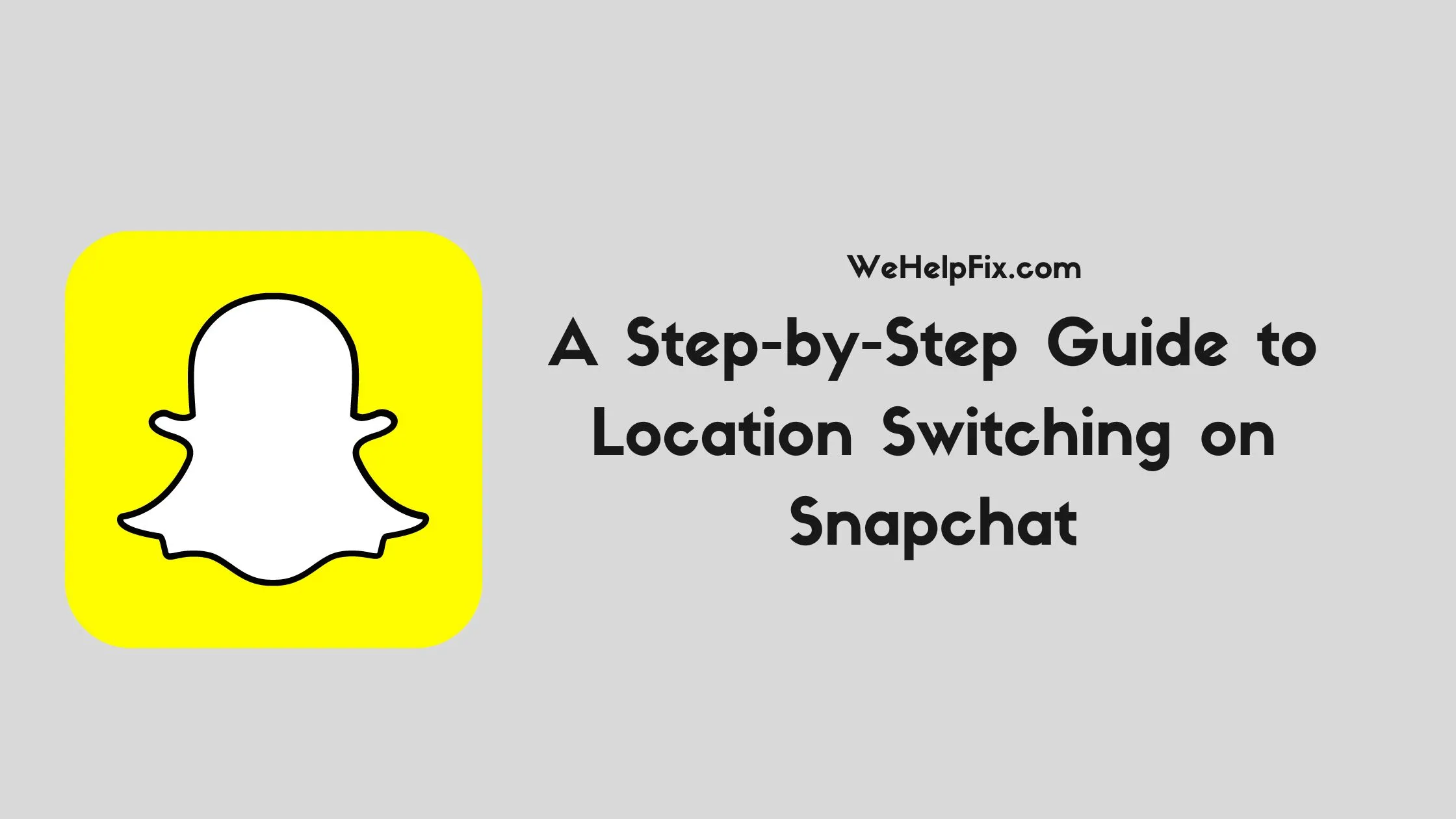
![Fix Snapchat Loading Picture Error [5 Ways to Load Photos and Snaps]](http://wehelpfix.com/wp-content/uploads/2024/03/HOW-TO-FIX-SNAPCHAT-LOADING-PICTURE-ERROR-768x433.webp)