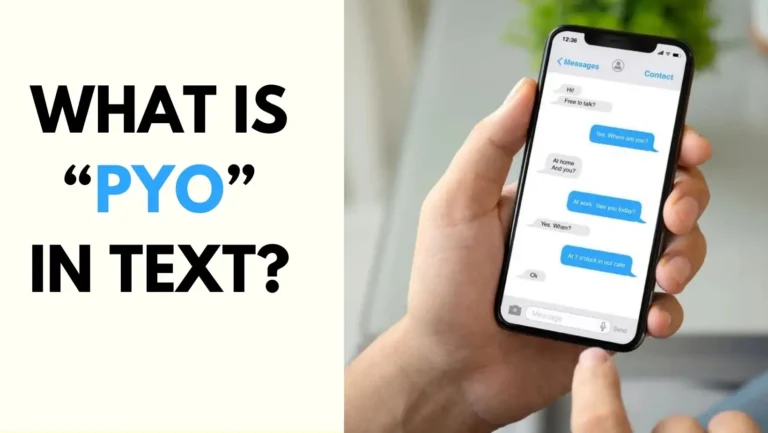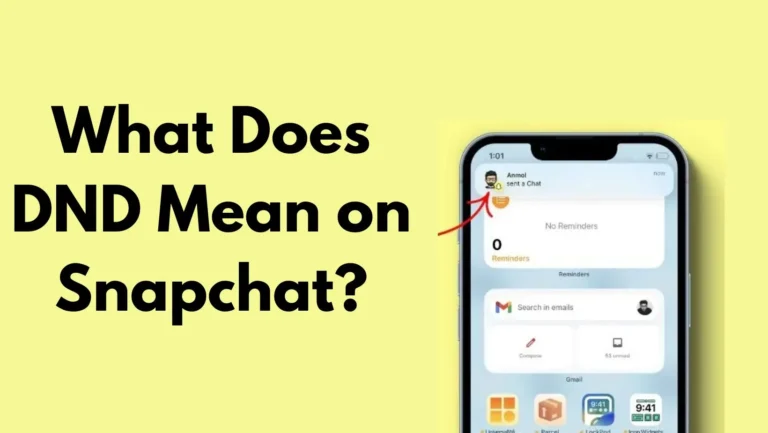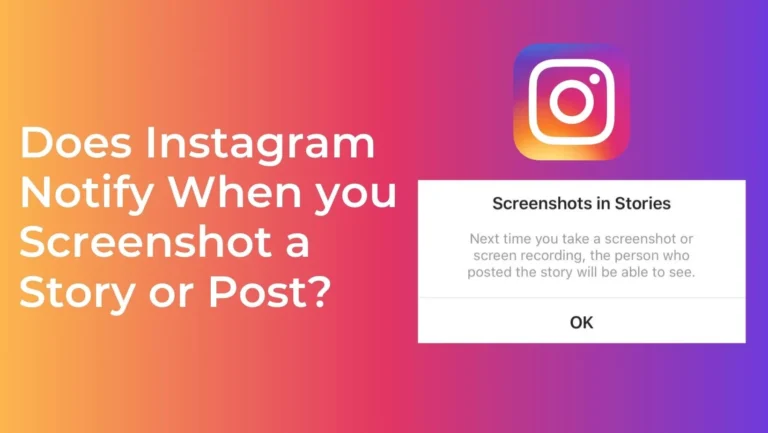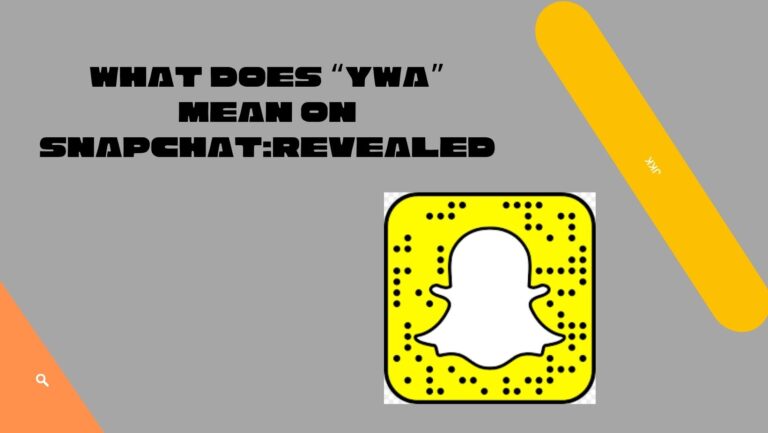Fix Snapchat Loading Picture Error [5 Ways to Load Photos and Snaps]
Is your snapchat not loading pictures? Although Snapchat is a very popular app, sometimes you may encounter an issue where Snapchat won’t open snaps, photos, or stories, and instead shows a loading picture error. This can ruin your Snapchat experience and make you miss out on the fun and exciting content that your friends are sharing.
If you are facing a problem of Snapchat loading a picture forever, don’t worry. In this article, we will explain what causes the Snapchat loading picture error and How to Fix it. By the end of this article, you will be able to enjoy Snapchat without any glitches or errors.
What Causes the Snapchat Loading Picture Error?
The Snapchat loading picture error can be caused by various factors, such as:
- A poor or unstable internet connection that prevents Snapchat from loading the snaps, photos, or stories properly.
- A bug or glitch in the Snapchat app that causes it to malfunction or crash.
- A lack of storage space or memory on your device that affects the performance of the app.
- A corrupted or outdated Snapchat cache interferes with the app’s functionality.
- A wrong or incompatible WiFi DNS that blocks or slows down the app’s access to the internet.
- A problem with the Snapchat server that prevents the app from communicating with the server or receiving the data.
- A restriction or limitation on the Snapchat permission on your device that prevents the app from accessing the camera, microphone, or gallery.
These are some of the common reasons why Snapchat won’t open snaps, photos, or stories, and shows a loading picture error instead. However, there may be other factors that can cause this issue as well. Therefore, it is important to try different solutions and see what works for you.
Also read: What Does IMSG Mean on Snapchat?
How to Fix Snapchat Not Loading Snaps, Stories, or Pictures?
There are several ways to fix the Snapchat loading picture error and make the app work normally again. Here are some of the most effective and easy methods that you can try:
Test Your Internet Connection
As we mentioned earlier, a poor or unstable internet connection can cause the Snapchat loading picture error. Therefore, you should make sure that your internet connection is fast and reliable before using Snapchat.
You can do this by following these steps:
- Turn off your WiFi and turn it back on after a few seconds. This will refresh your WiFi connection and may fix any minor issues.
- Switch to a different WiFi network or use your mobile data instead. This will help you determine if the problem is with your WiFi network or not.
- Move closer to your WiFi router or modem or remove any obstacles that may interfere with the signal. This will improve your WiFi signal strength and speed.
- Contact your network provider or your internet service provider and ask them to check if there are any problems or outages in your area. They may also be able to offer you some solutions or tips to improve your internet connection.
This might fix the snapchat loading picture error. However if it does not, you may try another method.
Restart Your Smartphone
Another simple and effective way to fix the Snapchat loading picture error is to restart your smartphone. This will clear the temporary files and cache on your device and may resolve any glitches or bugs that are affecting the Snapchat app. To restart your smartphone, follow these steps:
Steps to Restart Your Android Device:
Press and hold the power button on your device until a menu appears on the screen.
Tap on the option that says “Restart” or “Reboot”. If you don’t see this option, tap on “Power off” and then turn on your device again.
Wait for your device to restart and then open the Snapchat app and see if the problem is fixed.
Steps to Restart Your iOS Device:
- Press and hold the power button and the home button on your device until the Apple logo appears on the screen.
- Release the buttons and wait for your device to restart.
- Open the Snapchat app and see if the problem is fixed.
Enable Snapchat Permission on the Device
Sometimes, the Snapchat loading picture error can occur because the app does not have the necessary permission to access the camera, microphone, or gallery on your device. This can prevent the app from loading the snaps, photos, or stories properly. To fix this, you need to enable the Snapchat permission on your device by following these steps:
Steps to Enable Snapchat Permission on Android Device:
- Go to the settings app on your device and tap on “Apps” or “Applications”.
- Find and tap on the Snapchat app and then tap on “Permissions”.
- Make sure that all the permissions are enabled, especially the ones for camera, microphone, and storage. If any of them are disabled, tap on them and toggle them on.
- Go back to the Snapchat app and see if the problem is fixed.
Steps to Enable Snapchat Permission on iOS Device:
- Go to the settings app on your device and scroll down and tap on “Snapchat”.
- Tap on “Photos” and make sure that the option for “Read and Write” is selected. If not, select it and allow Snapchat to access your photos.
- Tap on “Camera” and make sure that the option for “Camera” is enabled. If not, enable it and allow Snapchat to access your camera.
- Tap on “Microphone” and make sure that the option for “Microphone” is enabled. If not, enable it and allow Snapchat to access your microphone.
- Go back to the Snapchat app and see if the problem is fixed.
Clear the Snapchat Cache
The Snapchat cache is a collection of temporary files and data that the app stores on your device to improve its performance and speed. However, sometimes the cache can get corrupted or outdated and cause the Snapchat loading picture error. To fix this, you need to clear the Snapchat cache by following these steps:
- Open the Snapchat app and tap on your profile icon in the top left corner of the screen.
- Tap on the gear icon in the top right corner of the screen to access the settings menu.
- Scroll down and tap on “Clear Cache” under the “Account Actions” section.
- Tap on “Clear All” to delete all the cache files on your device.
- Tap on “Continue” to confirm your action and wait for the process to complete.
Restart the Snapchat app and see if the problem is fixed.
Change Your WiFi DNS
The DNS (Domain Name System) is a system that translates the domain names of websites and apps into IP addresses that your device can understand and connect to. Sometimes, the default DNS that your WiFi network uses may not be compatible or optimal for the Snapchat app and may cause the Snapchat loading picture error. To fix this, you can try changing your WiFi DNS to a different one by following these steps:
Steps to Change Your WiFi DNS on Android Device:
- Go to the settings app on your device and tap on “WiFi”.
- Tap and hold on the WiFi network that you are connected to and then tap on “Modify Network”.
- Tap on “Advanced Options” and then tap on “IP Settings”.
- Tap on “Static” and then scroll down and tap on “DNS 1” and “DNS 2”.
- Enter the following values for the DNS servers: 8.8.8.8 and 8.8.4.4. These are the Google DNS servers that are fast and reliable.
- Tap on “Save” and then restart your device and the Snapchat app and see if the problem is fixed.
Steps to Change Your WiFi DNS on iOS Device:
- Go to the settings app on your device and tap on “WiFi”.
- Tap on the “i” icon next to the WiFi network that you are connected to and then tap on “Configure DNS”.
- Tap on “Manual” and then tap on “Add Server”.
- Enter the following values for the DNS servers: 8.8.8.8 and 8.8.4.4. These are the Google DNS servers that are fast and reliable.
- Tap on “Save” and then restart your device and the Snapchat app and see if the problem is fixed.
Re-Add Your Snapchat Friends
Another possible reason why Snapchat won’t open snaps, photos, or stories is that there is a problem with your Snapchat friends list. This can happen if you or your friends have changed your usernames, deleted your accounts, or blocked each other.
To fix this, you can try re-adding your Snapchat friends by following these steps:
- Open the Snapchat app and tap on your profile icon in the top left corner of the screen.
- Tap on “My Friends”
FAQs
Here are some of the frequently asked questions about the Snapchat loading picture error and their answers:
Why is Snapchat not loading snaps?
Snapchat may not load snaps because of a poor or unstable internet connection, a bug or glitch in the app, a lack of storage space or memory on your device, a corrupted or outdated cache, a wrong or incompatible WiFi DNS, a problem with the Snapchat server, or a restriction on the Snapchat permission on your device.
How do I fix Snapchat not loading snaps?
You can fix Snapchat not loading snaps by testing your internet connection, restarting your smartphone, enabling Snapchat permission on your device, clearing the Snapchat cache, changing your WiFi DNS, re-adding your Snapchat friends, clearing the Snapchat conversation, updating your Snapchat app, or re-installing the Snapchat app.
How do I clear the Snapchat cache?
You can clear the Snapchat cache by opening the Snapchat app, tapping on your profile icon, tapping on the gear icon, scrolling down and tapping on “Clear Cache”, tapping on “Clear All”, tapping on “Continue”, and waiting for the process to complete.
How do I update my Snapchat app?
You can update your Snapchat app by going to the Google Play Store or the App Store, searching for Snapchat, tapping on “Update”, and waiting for the update to finish.
How do I re-install my Snapchat app?
You can re-install your Snapchat app by going to the settings app on your device, tapping on “Apps” or “Applications”, finding and tapping on the Snapchat app, tapping on “Uninstall”, confirming your action, going to the Google Play Store or the App Store, searching for Snapchat, tapping on “Install”, and waiting for the installation to finish.
Conclusion | Fix Snapchat Not Loading Snaps and Pics
Snapchat is a fun and exciting social media app that lets you share and enjoy snaps, photos, and stories with your friends and followers. However, sometimes you may face a frustrating issue where Snapchat won’t open snaps, photos, or stories, and shows a loading picture error instead.
This can ruin your Snapchat experience and make you miss out on the content that your friends are sharing.
Fortunately, there are several ways to fix the Snapchat loading picture error and make the app work normally again. In this article, we have explained what causes the Snapchat loading picture error and how to fix it.
We have also answered some frequently asked questions about this issue and provided some tips and tricks to prevent it from happening again.
We hope you have found this article helpful and informative. If you have any questions, comments, or feedback, please feel free to leave them below. Thank you for reading and happy snapping! 😊
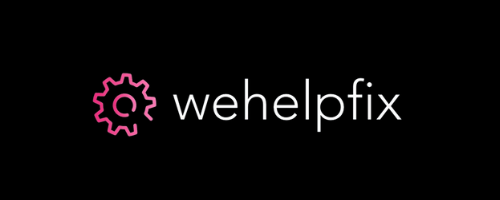
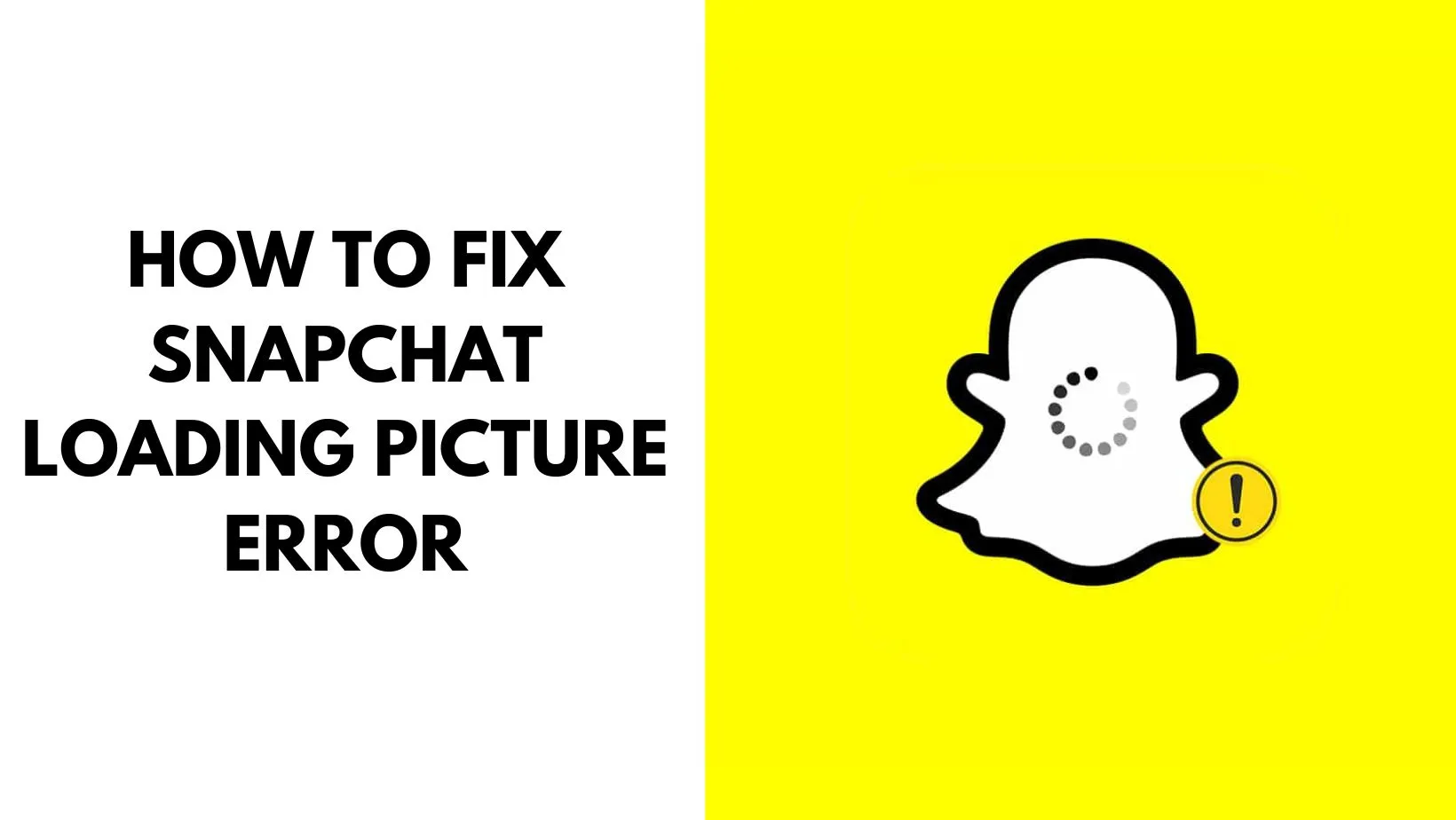
![TikTok Friend Not Showing Up in Send To? [Fixed]](https://wehelpfix.com/wp-content/uploads/2024/02/TikTok-Friend-Not-Showing-Up-in-Send-To-Fixed.webp)