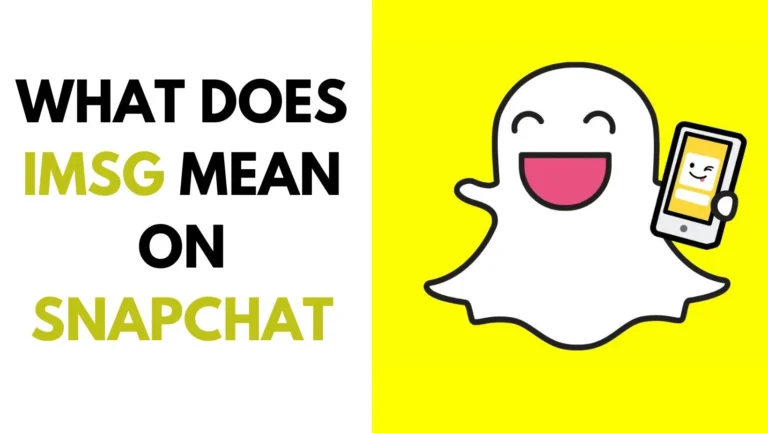[Fixed]: TikTok Not Autoplaying Slideshow (iPhone & Android)
Are you frustrated by your TikTok not autoplaying slideshow properly? Do you want to enjoy the latest trends and memes without any interruption? If yes, then you are not alone. Many TikTok users have reported that their slideshows are not playing automatically on their devices. This can ruin your TikTok experience and make you miss out on the fun.
But don’t worry, we have got you covered. In this article, we will explain why your TikTok slideshow isn’t autoplaying and how to fix it on both iPhone and Android. We will also answer some frequently asked questions and provide some tips to improve your TikTok performance. By the end of this article, you will be able to watch your favorite TikTok slideshows without any hassle. Let’s get started!
Why Your TikTok Not Autoplaying Slideshow?
Before we dive into the solutions, let’s first understand why your TikTok slideshow is not working in the first place. There are several possible reasons for this issue, such as:
Outdated App Version:
If you are using an old version of the TikTok app, you may encounter some bugs and glitches that affect the slideshow feature. Updating the app to the latest version can resolve these issues and improve the app functionality.
Connectivity Issues:
If your internet connection is slow, unstable, or interrupted, your TikTok slideshow may not load or play properly. You need a strong and consistent internet connection to enjoy the TikTok content smoothly.
App Glitches:
Sometimes, the TikTok app may have some temporary errors or problems that prevent the slideshow from autoplaying. These glitches can be fixed by restarting the app or clearing the app cache and data.
Account Privacy Settings:
If you have enabled the “Private Account” option in your TikTok settings, your slideshows may not autoplay for other users who are not following you. This is a security feature that protects your privacy and content. You can disable this option if you want your slideshows to be visible and playable for everyone.
Device Settings:
If you have enabled some battery saving modes or low power modes on your device, your TikTok slideshow may not autoplay to conserve the battery life. You can disable these modes or adjust the settings to allow the TikTok app to run in the background and autoplay the slideshows.
These are some of the common causes of the TikTok slideshow not working issue. Now that you know them, let’s see how to fix them on different devices.
How to Fix TikTok Slideshows Not Autoplaying on iPhone?
If you are an iPhone user and your TikTok slideshow is not working, you can try the following solutions:
1: Update the TikTok App
The first and simplest solution is to update the TikTok app to the latest version. This can fix any bugs or glitches that may be affecting the slideshow feature. To update the TikTok app on your iPhone, follow these steps:
- Open the App Store on your iPhone and tap on your profile icon at the top right corner.
- Scroll down and find the TikTok app in the list of available updates. If you don’t see it, it means your app is already up to date.
- Tap on the Update button next to the TikTok app and wait for the update to complete.
- Once the update is done, launch the TikTok app and check if your slideshow is autoplaying.
Still your TikTok not autoplaying slideshow properly, try next step.
2: Check Internet Connection
The next solution is to check your internet connection and make sure it is fast and stable. A poor internet connection can cause your TikTok slideshow to buffer, lag, or not play at all. To check your internet connection on your iPhone, follow these steps:
- Swipe down from the top right corner of your screen and open the Control Center.
- Tap on the Wi-Fi icon and make sure it is turned on and connected to a strong network. If not, tap on it and select a suitable network from the list.
- Tap on the Airplane Mode icon and make sure it is turned off. If not, tap on it to disable it.
- Tap on the Cellular Data icon and make sure it is turned on and has a good signal. If not, tap on it and enable it.
- Once you have checked and adjusted your internet settings, close the Control Center and open the TikTok app. Try to play a slideshow and see if it works.
Still your TikTok not autoplaying slideshow properly, try next step.
3: Force Quit and Relaunch TikTok
Another solution is to force quit and relaunch the TikTok app. This can clear any temporary errors or problems that may be preventing the slideshow from autoplaying. To force quit and relaunch the TikTok app on your iPhone, follow these steps:
- Double press the Home button or swipe up from the bottom of your screen to open the App Switcher.
- Swipe left or right to find the TikTok app and swipe up on it to close it.
- Press the Home button or swipe down from the top of your screen to return to the Home Screen.
- Tap on the TikTok app icon to launch it again.
- Try to play a slideshow and see if it works.
Still your TikTok not autoplaying slideshow properly, try next step.
4: Toggle Autoplay Setting in App
Another solution is to toggle the autoplay setting in the TikTok app. This can refresh the app and enable the slideshow feature. To toggle the autoplay setting in the TikTok app on your iPhone, follow these steps:
- Open the TikTok app and tap on the Me icon at the bottom right corner.
- Tap on the three dots icon at the top right corner to open the Settings and Privacy menu.
- Tap on the Data Saver option under the General section.
- Tap on the Autoplay option and toggle it off and on again.
- Go back to the Home screen and try to play a slideshow and see if it works.
Still your TikTok not autoplaying slideshow properly, try next step.
5: Update Your iPhone
Another solution is to update your iPhone to the latest version of iOS. This can improve the performance and compatibility of your device and the TikTok app. To update your iPhone, follow these steps:
- Open the Settings app on your iPhone and tap on the General option.
- Tap on the Software Update option and check if there is any update available. If yes, tap on the Download and Install button and follow the on-screen instructions to complete the update.
- Once the update is done, restart your iPhone and open the TikTok app. Try to play a slideshow and see if it works.
Still your TikTok not autoplaying slideshow properly, try next step.
6: Disable Battery Saving Modes
Another solution is to disable any battery saving modes or low power modes on your iPhone. These modes can limit the background activity and functionality of some apps, including TikTok. To disable these modes on your iPhone, follow these steps:
- Open the Settings app on your iPhone and tap on the Battery option.
- Tap on the Low Power Mode option and make sure it is turned off. If not, tap on the switch to disable it.
- Go back to the Home screen and open the TikTok app. Try to play a slideshow and see if it works.
Still your TikTok not autoplaying slideshow properly, try next step.
7: Reinstall the TikTok App
The last resort is to reinstall the TikTok app on your iPhone. This can remove any corrupted or damaged files that may be causing the slideshow issue. To reinstall the TikTok app on your iPhone, follow these steps:
- Press and hold the TikTok app icon on your Home Screen until it starts to jiggle.
- Tap on the X icon at the top left corner of the app icon and confirm to delete the app.
- Go to the App Store and search for the TikTok app. Tap on the Get button and install the app again.
- Once the installation is done, launch the TikTok app and sign in with your account. Try to play a slideshow and see if it works.
Also read: [Fixed] TikTok Not Showing Following Tab or Page
Fixing TikTok Slideshow Autoplay on Android
If you are an Android user and your TikTok slideshow is not working, you can try the following solutions:
1: Update TikTok in Google Play Store
The first and simplest solution is to update the TikTok app in the Google Play Store. This can fix any bugs or glitches that may be affecting the slideshow feature. To update the TikTok app on your Android device, follow these steps:
- Open the Google Play Store app on your device and tap on the three lines icon at the top left corner.
- Tap on the My apps & games option and find the TikTok app in the list of updates. If you don’t see it, it means your app is already up to date.
- Tap on the Update button next to the TikTok app and wait for the update to complete.
- Once the update is done, launch the TikTok app and check if your slideshow is autoplaying.
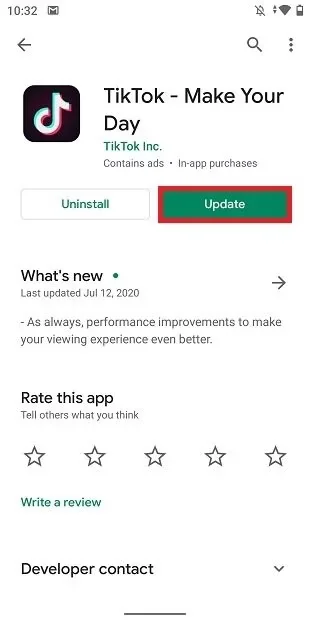
Still your TikTok not autoplaying slideshow properly, try next step.
2: Check Internet Connectivity
The next solution is to check your internet connectivity and make sure it is fast and stable. A poor internet connection can cause your TikTok slideshow to buffer, lag, or not play at all. To check your internet connectivity on your Android device, follow these steps:
- Swipe down from the top of your screen and open the Quick Settings panel.
- Tap on the Wi-Fi icon and make sure it is turned on and connected to a strong network. If not, tap on it and select a suitable network from the list.
- Tap on the Airplane Mode icon and make sure it is turned off. If not, tap on it to disable it.
- Tap on the Mobile Data icon and make sure it is turned on and has a good signal. If not, tap on it and enable it.
- Once you have checked and adjusted your internet settings, close the Quick Settings panel and open the TikTok app. Try to play a slideshow and see if it works.
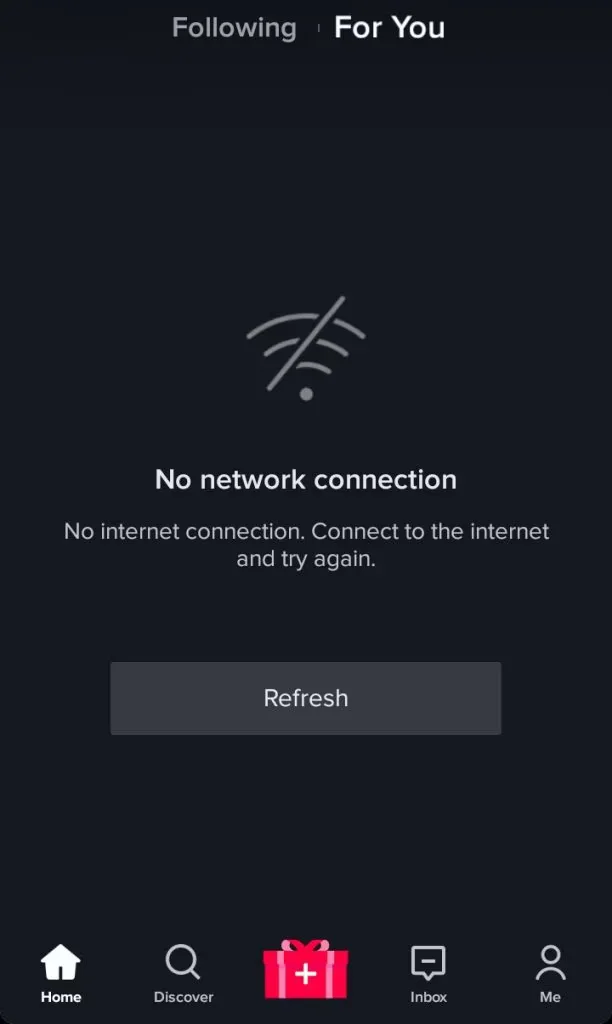
Still your TikTok not autoplaying slideshow properly, try next step.
3: Force Stop the App
Another solution is to force stop the app and relaunch it. This can clear any temporary errors or problems that may be preventing the slideshow from autoplaying. To force stop and relaunch the TikTok app on your Android device, follow these steps:
- Open the Settings app on your device and tap on the Apps option.

- Find and tap on the TikTok app in the list of installed apps.
- Tap on the Force Stop button and confirm to stop the app.
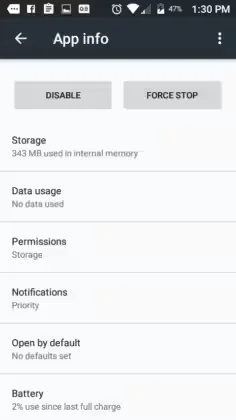
- Go back to the Home screen and tap on the TikTok app icon to launch it again.
- Try to play a slideshow and see if it works.
Still your TikTok not autoplaying slideshow properly, try next step.
4: Toggle In-App Autoplay Setting
Another solution is to toggle the in-app autoplay setting. This can refresh the app and enable the slideshow feature. To toggle the in-app autoplay setting on your Android device, follow these steps:
- Open the TikTok app and tap on the Me icon at the bottom right corner.
- Tap on the three dots icon at the top right corner to open the Settings and Privacy menu.
- Tap on the Data Saver option under the General section.
- Tap on the Autoplay option and toggle it off and on again.
- Go back to the Home screen and try to play a slideshow and see if it works.
Still your TikTok not autoplaying slideshow properly, try next step.
5: Disable Battery Optimization
Another solution is to disable the battery optimization for the TikTok app. This can prevent the app from being restricted or closed by the system to save battery. To disable the battery optimization for the TikTok app on your Android device, follow these steps:
- Open the Settings app on your device and tap on the Battery option.
- Tap on the Battery Optimization option and select the All Apps option from the drop-down menu.
- Find and tap on the TikTok app in the list of apps and select the Don’t Optimize option.
- Go back to the Home screen and open the TikTok app. Try to play a slideshow and see if it works.
Still your TikTok not autoplaying slideshow properly, try next step.
6: Update Android OS
Another solution is to update your Android OS to the latest version. This can improve the performance and compatibility of your device and the TikTok app. To update your Android OS, follow these steps:
- Open the Settings app on your device and tap on the System option.
- Tap on the System Update option and check if there is any update available. If yes, tap on the Download and Install button and follow the on-screen instructions to complete the update.
- Once the update is done, restart your device and open the TikTok app. Try to play a slideshow and see if it works.
Still your TikTok not autoplaying slideshow properly, try next step.
7: Reinstall the App
The last resort is to reinstall the TikTok app on your Android device. This can remove any corrupted or damaged files that may be causing the slideshow issue. To reinstall the TikTok app on your Android device, follow these steps:
- Press and hold the TikTok app icon on your Home Screen until a menu appears.
- Tap on the Uninstall option and confirm to delete the app.
- Go to the Google Play Store and search for the TikTok app. Tap on the Install button and install the app again.
- Once the installation is done, launch the TikTok app and sign in with your account. Try to play a slideshow and see if it works.
By following these steps problem of your TikTok not autoplaying slideshow will be fixed.
Contacting TikTok Support
If none of the above solutions work for you, you may need to contact the TikTok support team and report the issue. They may be able to help you fix the problem or provide you with more information. To contact the TikTok support team, follow these steps:
- Open the TikTok app and tap on the Me icon at the bottom right corner.
- Tap on the three dots icon at the top right corner to open the Settings and Privacy menu.
- Tap on the Report a Problem option under the Support section.
- Tap on the Slideshow option and describe your issue in detail. You can also attach screenshots or videos to illustrate the problem.
- Tap on the Submit button and wait for the response from the support team.
FAQs
Here are some frequently asked questions and answers about the TikTok slideshow not working issue:
Q: How do I make a slideshow on TikTok?
A: To make a slideshow on TikTok, you need to follow these steps:
- Open the TikTok app and tap on the + icon at the bottom center.
- Tap on the Upload icon at the bottom right corner and select the photos you want to use for your slideshow. You can select up to 35 photos.
- Tap on the Next button and adjust the duration, order, and transition of your photos. You can also add filters, stickers, text, and music to your slideshow.
- Tap on the Next button and write a caption, add hashtags, and choose who can view your slideshow. You can also save it as a draft or schedule it for later.
- Tap on the Post button and share your slideshow with your followers and friends.
Q: How do I stop slideshow on TikTok?
A: To stop slideshow on TikTok, you need to follow these steps:
- Open the TikTok app and tap on the Me icon at the bottom right corner.
- Tap on the three dots icon at the top right corner to open the Settings and Privacy menu.
- Tap on the Data Saver option under the General section.
- Tap on the Autoplay option and toggle it off. This will stop the slideshows from playing automatically on your device.
Q: Why can’t I make a slideshow on TikTok?
A: If you can’t make a slideshow on TikTok, it may be because of the following reasons:
- You have not updated the TikTok app to the latest version. You need to update the app to access the slideshow feature.
- You have not granted the TikTok app the permission to access your photos. You need to allow the app to access your photos to create a slideshow.
- You have selected more than 35 photos for your slideshow. You need to reduce the number of photos to create a slideshow.
- You have not added any music to your slideshow. You need to add music to your slideshow to make it more engaging and attractive.
Wrapping Up
We hope this article has helped you fix the TikTok slideshow not working issue on your iPhone or Android device. Now you can enjoy the TikTok content without any interruption and join the latest trends and memes. If you have any questions or feedback, please let us know in the comments below. Thank you for reading and happy TikToking! 😊
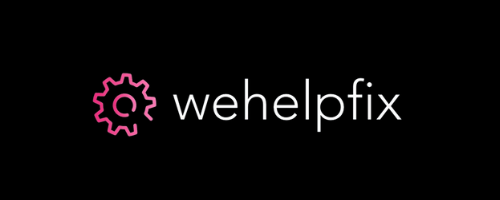
![[Fixed]: TikTok Not Autoplaying Slideshow (iPhone & Android)](https://wehelpfix.com/wp-content/uploads/2024/03/Fixed-TikTok-Not-Autoplaying-Slideshow-iPhone-Android.webp)
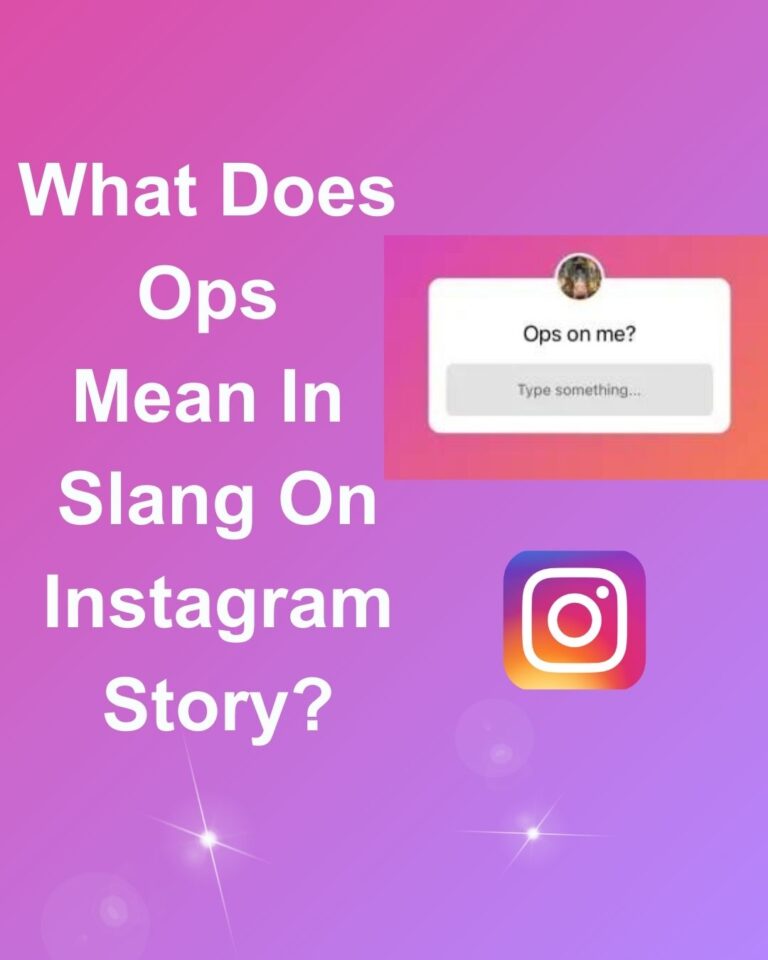
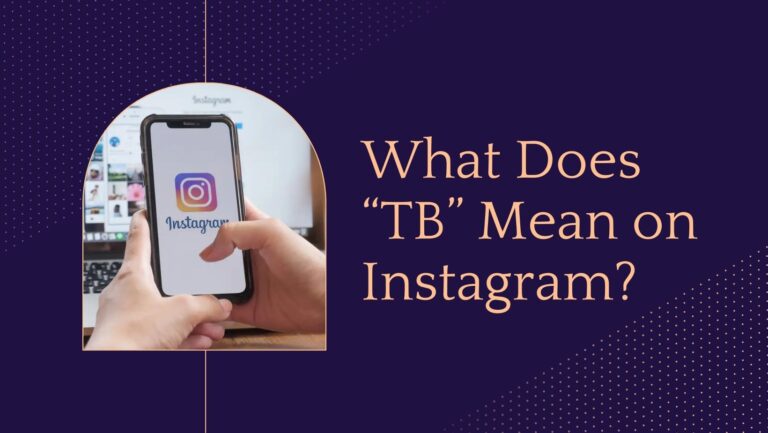
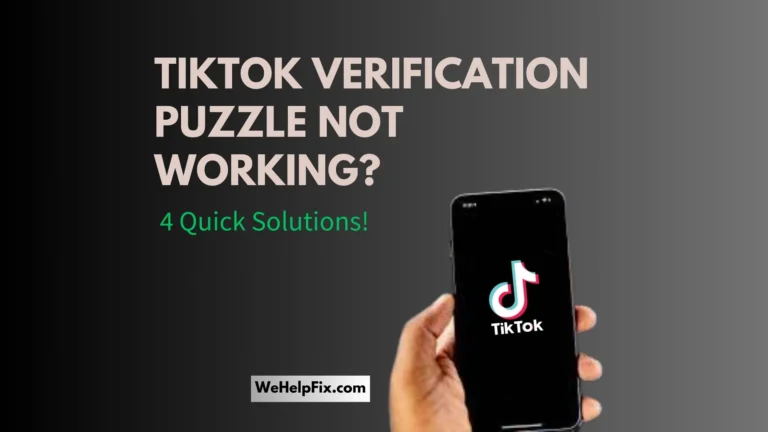
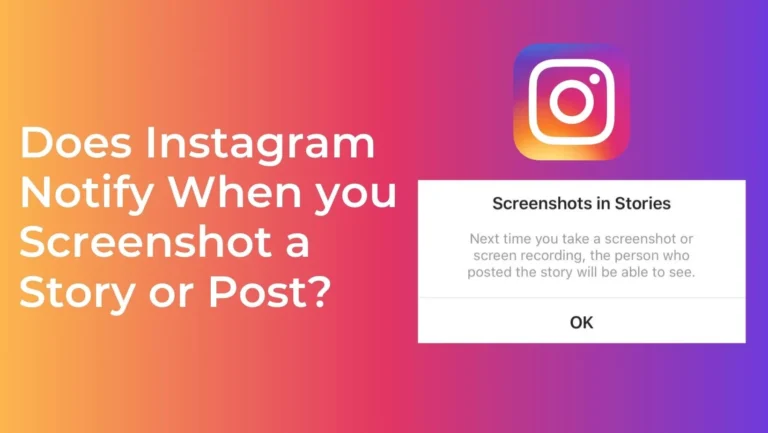
![Can’t Log in To Your TikTok Account? [Fixed]](https://wehelpfix.com/wp-content/uploads/2024/02/Cant-Log-in-To-Your-TikTok-Account-Fixed-1.webp)