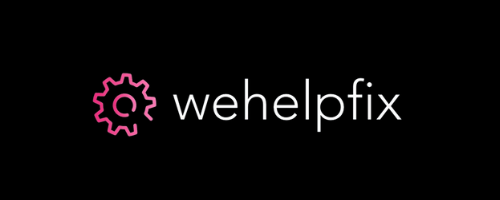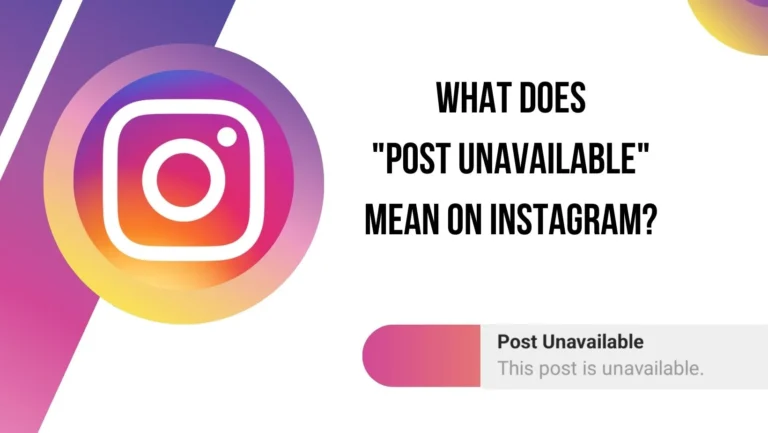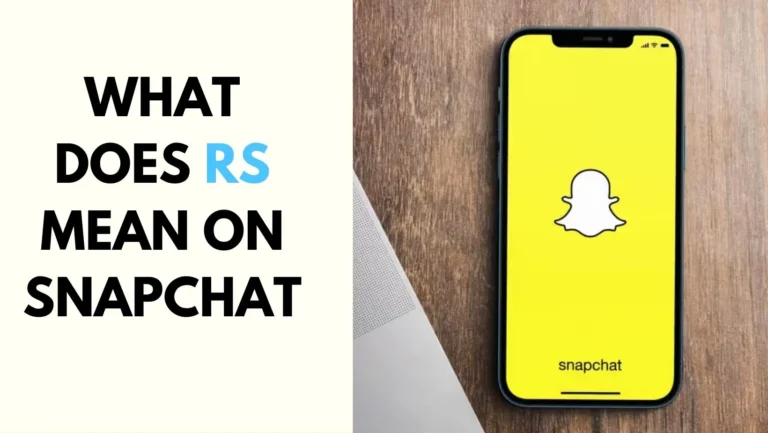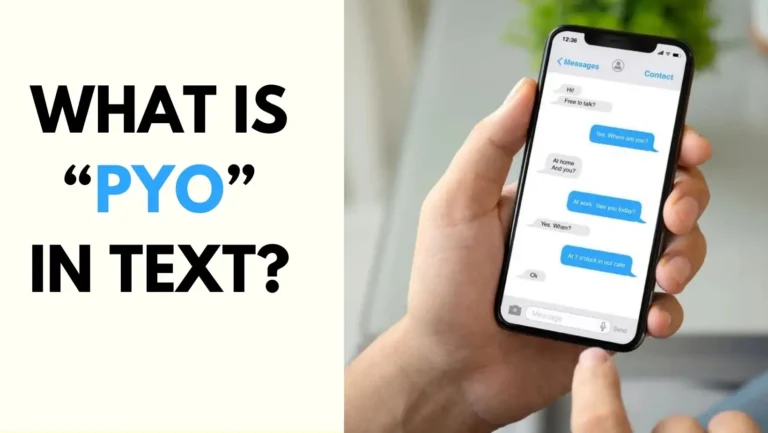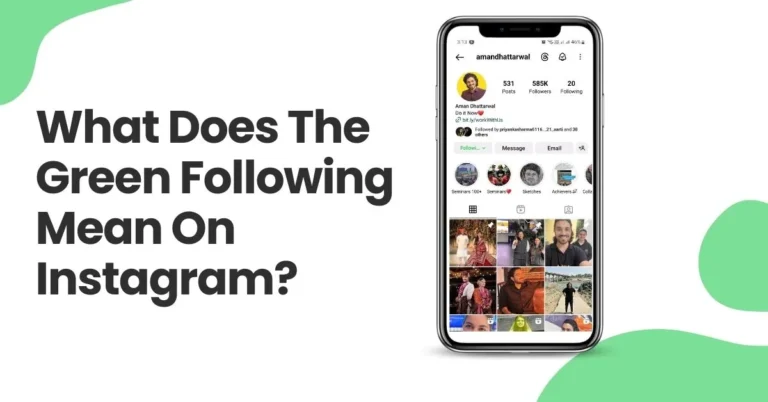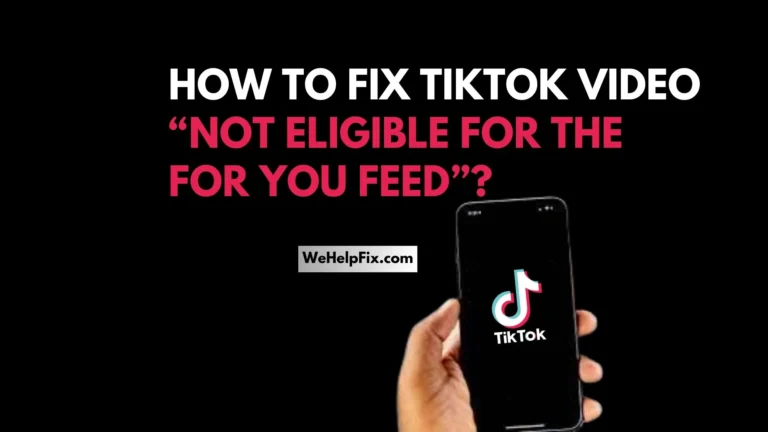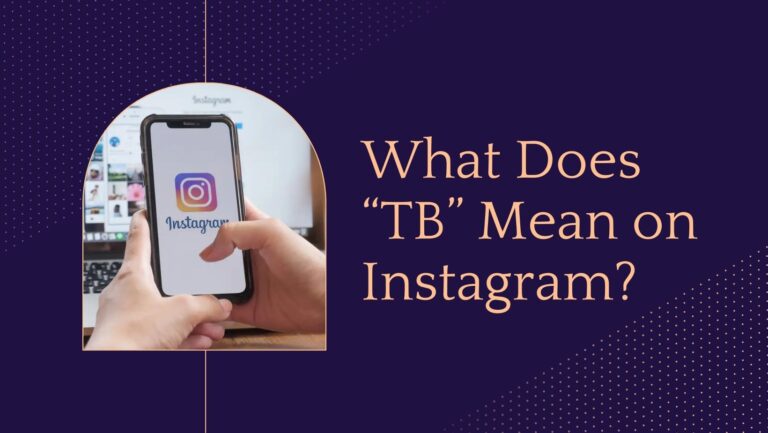How to solve the “Instagram not sending SMS code” error?
Are you trying to log into your Instagram account but you are not receiving the SMS code on your phone? You are not alone. Many Instagram users have faced “Instagram not sending SMS code” error at some point.
The SMS code is a security feature that Instagram uses to verify your identity and protect your account from hackers. Without it, you cannot access your account or reset your password.
But don’t worry, there are some easy ways to fix “Instagram not sending SMS code” and get back to your Instagram feed.
In this article, I will show you how to enable SMS on Instagram, why the SMS code is important, what are the possible reasons why you are not receiving it, and how to solve them. If you are ready to get rid of the “Instagram not sending SMS code” error, read on!
How do I enable SMS on Instagram?
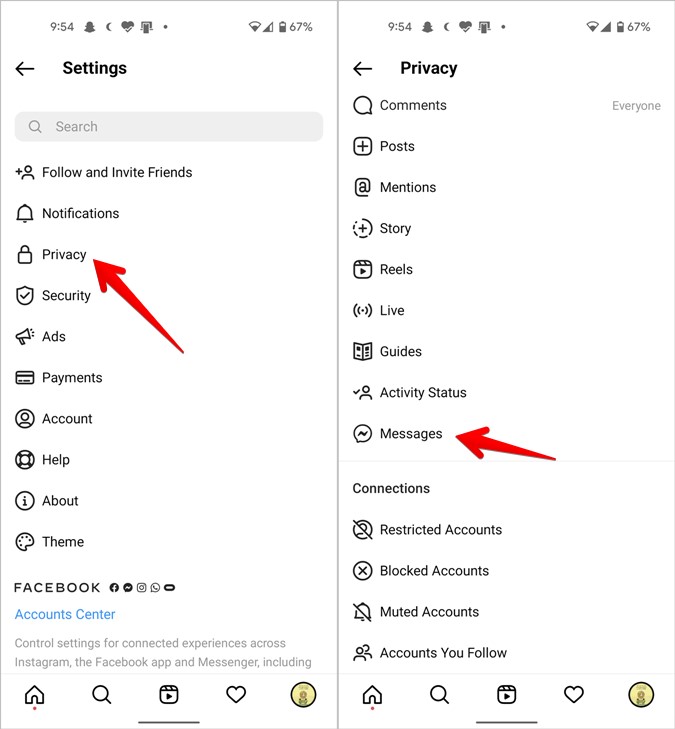
Before we dive into the solutions, let’s make sure you have enabled SMS on Instagram. SMS is one of the two-factor authentication methods that Instagram offers, along with authentication apps.
Two-factor authentication adds an extra layer of security to your account by requiring a code every time you log in from a new device.
To enable SMS on Instagram, follow these steps:
Open the Instagram app on your phone and tap on your profile icon at the bottom right corner.
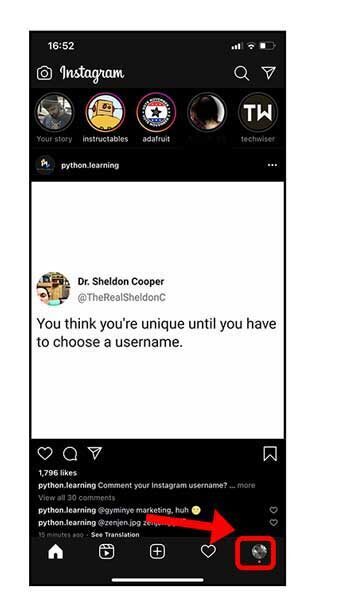
Tap on the three horizontal lines at the top right corner and select Settings.

Tap on Security and then on Two-Factor Authentication.
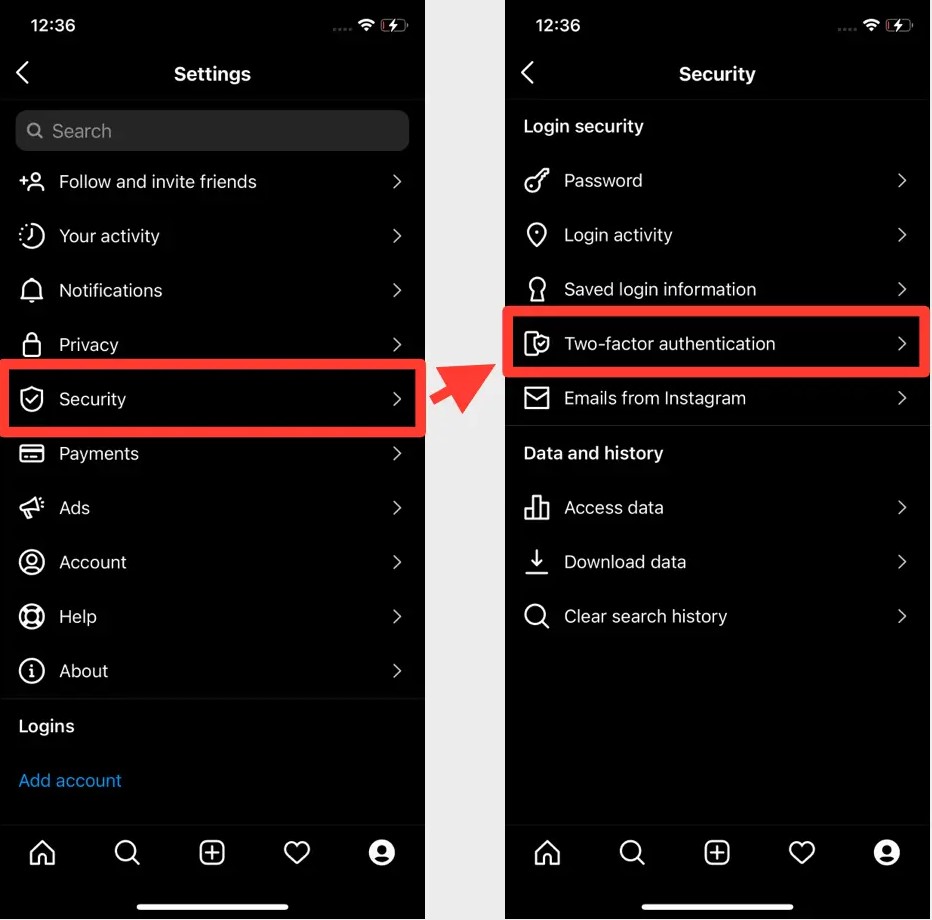
Tap on Get Started and choose Text Message as your preferred method.

Enter your phone number and tap Next. You will receive a confirmation code via SMS.
Enter the code and tap Next. You have successfully enabled SMS on Instagram.
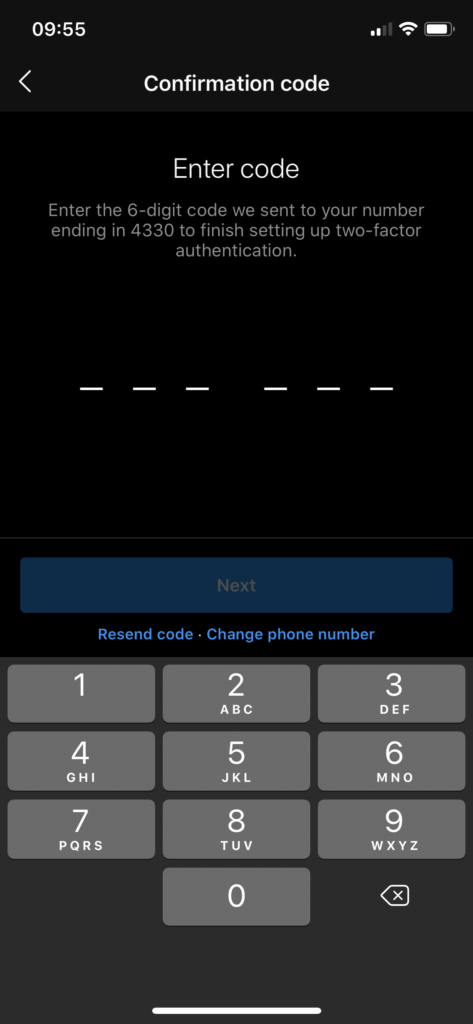
You can also add a backup phone number in case you lose access to your primary phone number. To do this, tap on Add Backup Number and follow the same steps as above.
Also Read – What Does The Orange Flag Mean On Instagram DMs?
The Importance of the Instagram Security Code
You might be wondering why Instagram requires you to enter a code every time you log in from a new device. The answer is simple: to keep your account safe.
The Instagram security code is a random six-digit number that is sent to your phone via SMS or to your authentication app. It is a one-time code that expires after a few minutes.
The purpose of the security code is to verify that it is really you who is trying to access your account and not someone else who has stolen your password. This way, even if someone hacks your password, they cannot log into your account without the code.
This is especially important if you use the same password for multiple accounts or if you have a weak password that is easy to guess.
The security code also helps you recover your account if you forget your password or if your account gets hacked. You can use the code to reset your password and regain control of your account. Therefore, it is very important that you enable SMS or authentication app on Instagram and keep your phone number updated.
5 reasons Why is Instagram confirmation Code not received?
Now that you know how to enable SMS on Instagram and why the security code is important, let’s look at some of the possible reasons why you are not receiving the code on your phone. Here are the five most common reasons:
Your phone number is blocked by Instagram. This can happen if you have violated Instagram’s terms of service or community guidelines, such as spamming, harassing, or impersonating other users.
Instagram may block your phone number from receiving SMS codes as a penalty or a security measure. To unblock your phone number, you need to contact Instagram’s support team and explain your situation.
Your IP address is banned by Instagram. This can happen if you have used bots, automation tools, or proxies to access Instagram. Instagram may ban your IP address from accessing their servers as a way to prevent spam and abuse.
To unban your IP address, you need to change your IP address by using a different network, device, or VPN.
You have entered your phone number multiple times. This can happen if you have tried to log into your account or reset your password several times in a short period of time.
Instagram may limit the number of SMS codes you can receive per hour or per day as a way to prevent spam and fraud. To avoid this, you need to wait for some time before requesting a new code or use a different phone number.
Instagram server is overloaded. This can happen if there is a high demand for SMS codes or if there is a technical issue with Instagram’s system. Instagram may delay or fail to send SMS codes to your phone as a result of the server overload.
To check this, you can visit Down Detector or Is It Down Right Now to see if there are any reports of Instagram outages or problems.
You are using a banned VPN on Instagram. This can happen if you are using a VPN service that Instagram does not trust or that has been used for malicious activities.
Instagram may block the VPN’s IP address from sending or receiving SMS codes as a way to protect their users and platform. To fix this, you need to disable the VPN or use a different VPN service that is not banned by Instagram.
6 Easy Ways to Fix Instagram error not sending SMS Code to your phone number
If you have identified the reason why you are not receiving the SMS code on your phone, you can try one of these six easy ways to fix the problem and log into your account:
Enter the Correct Number
Make sure the phone number in your Instagram account is entered correctly. This may sound obvious, but sometimes you may make a typo or forget to add the country code when entering your phone number.
To check this, you can log into your account on a web browser and go to Settings > Security > Two-Factor Authentication. You will see the phone number that is linked to your account. If it is incorrect, you can edit it or add a new one.
Working Internet Connection
Ensure you have a reliable internet & cellular connection. Sometimes, the SMS code may not reach your phone because of a poor or unstable internet or cellular connection. To check this, you can try to send or receive a test SMS from another phone or app.
If it works, then your connection is fine. If not, you can try to switch to a different network, restart your phone, or turn on airplane mode and then off.
Check Phone Carrier Service
Make sure your phone number can receive SMS. Sometimes, the SMS code may not reach your phone because of a problem with your phone carrier or service provider. To check this, you can contact your phone carrier or service provider and ask them if there are any issues or restrictions with your phone number or plan.
If there are, you can ask them to fix them or switch to a different phone carrier or service provider.
Turn Off DND to Fix Instagram Not Sending Code Error
Turn off the Do not Disturb mode on your phone. Sometimes, the SMS code may not reach your phone because of the Do not Disturb mode on your phone. This mode can mute or block notifications, calls, and messages from certain apps or contacts.
To check this, you can go to your phone settings and look for the Do not Disturb mode. If it is on, you can turn it off or customize it to allow SMS from Instagram.
Check if Insta Server is Down
Check the Instagram server to make sure it’s not down. Sometimes, the SMS code may not reach your phone because of the Instagram server being down or having issues.
To check this, you can visit Down Detector or Is It Down Right Now to see if there are any reports of Instagram outages or problems. If there are, you can wait for some time until the server is back up and running.
Use Insta on Browser
Try logging into Instagram on browser and resend the SMS code. Sometimes, the SMS code may not reach your phone because of a glitch or bug in the Instagram app. To check this, you can try to log into your account on a web browser and request a new SMS code.
If you receive it, then the problem is with the app. If not, then the problem is with your phone number or Instagram account.
FAQs
Here are some of the frequently asked questions about the Instagram error message why not sending SMS code:
Q: How long does it take to receive the SMS code from Instagram?
A: It usually takes a few seconds to receive the SMS code from Instagram. However, sometimes it may take longer due to network congestion, server issues, or other factors. If you do not receive the code within 10 minutes, you can request a new one or try a different method.
Q: What if I lose or change my phone number?
A: If you lose or change your phone number, you need to update it on your Instagram account as soon as possible. Otherwise, you will not be able to receive the SMS code or access your account.
To update your phone number, you can log into your account on a web browser and go to Settings > Security > Two-Factor Authentication. You can edit or add a new phone number there.
Q: What if I don’t have access to my phone or SMS?
A: If you don’t have access to your phone or SMS, you can use an authentication app instead of SMS to receive the security code. An authentication app is a third-party app that generates a code for you every time you log in.
Some of the popular authentication apps are Google Authenticator, Authy, and Duo Mobile. To use an authentication app, you need to enable it on your Instagram account and scan a QR code with the app. You can find more details on how to do this here.
Q: How can I prevent the Instagram error message why not sending SMS code from happening again?
A: To prevent the Instagram error message why not sending SMS code from happening again, you can follow these tips:
- Keep your phone number and Instagram account updated and secure.
- Avoid using bots, automation tools, or proxies on Instagram.
- Do not spam, harass, or impersonate other users on Instagram.
- Do not request or enter the SMS code too many times in a short period of time.
- Use a reliable and trusted VPN service if you need to access Instagram from a different location.
Conclusion
In conclusion, the Instagram error message why not sending SMS code is a common and annoying problem that many Instagram users face. However, it is not impossible to solve.
By following the steps and tips in this article, you should be able to fix this problem and log into your account without any hassle.
I hope you have enjoyed reading this article and found it useful. If you have any feedback, questions, or suggestions, please feel free to leave a comment below or contact me directly.
Also Check – What Does TTM Mean on Instagram?