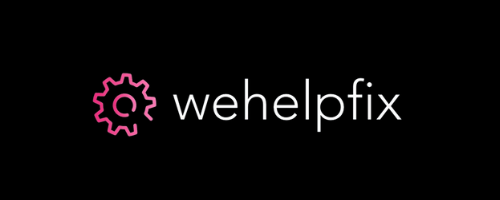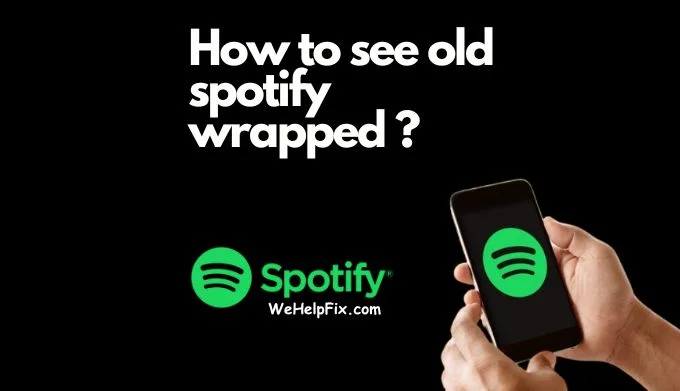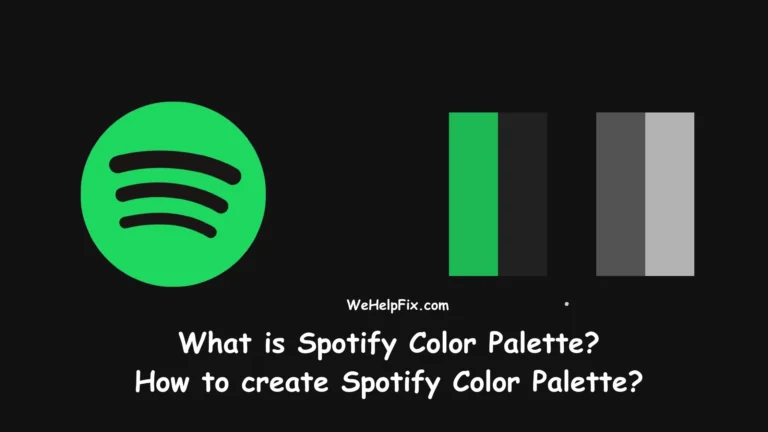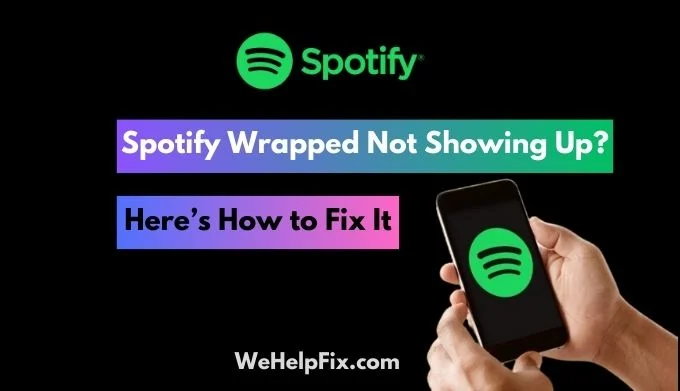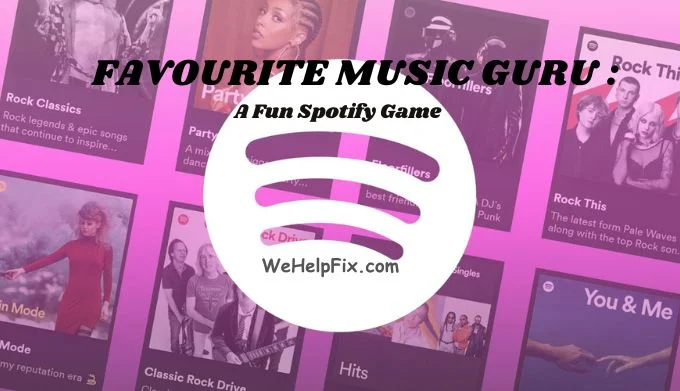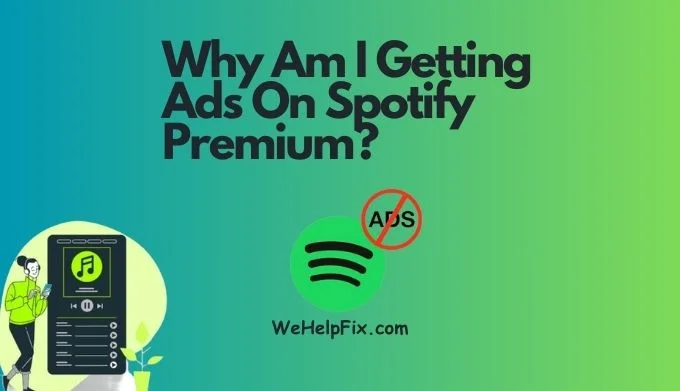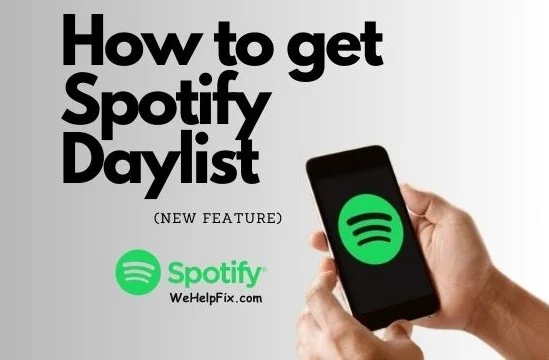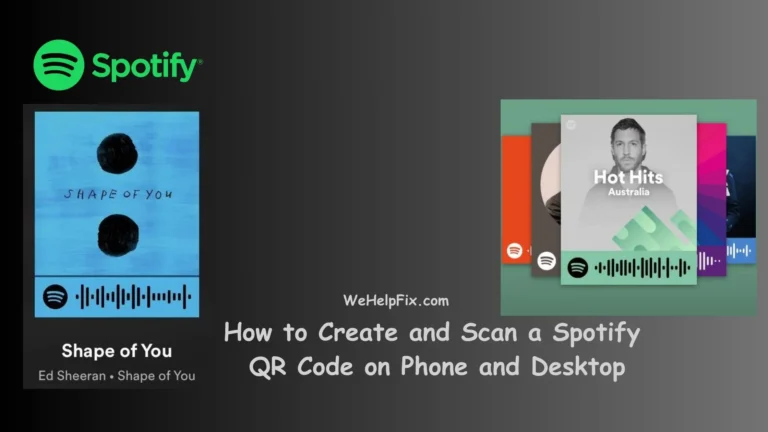How to See Old Spotify Wrapped?
Spotify Wrapped is one of the most anticipated features of the year for music lovers. It gives you a personalized summary of your listening habits, preferences, and discoveries throughout the year. You can see your top artists, songs, genres, podcasts, and more. You can also compare your stats with other users and share your results on social media.
But what if you want to see your old Spotify Wrapped? What if you want to relive the memories of your past musical journeys? What if you want to see how your tastes have changed over time? Is it possible to see your previous Spotify wrapped?
The answer is yes, it is possible. In this article, we will show you how to see old Spotify wrapped, how to save your current wrapped to your library, and how to find your old wrapped playlists. We will also answer some frequently asked questions about Spotify Wrapped. Let’s get started!
How to See Old Spotify Wrapped?
Unfortunately, Spotify does not have an official way to see your old Spotify wrapped. You can only access your current wrapped on the app or the website. However, there are some unofficial methods that you can try to see your old Spotify wrapped. Here are some of them:
Use a web archive service:
You can use a web archive service like Wayback Machine or Archive.today to access the old Spotify wrapped websites. You just need to enter the URL of the Spotify wrapped website for the year you want to see, and see if there is a snapshot available. For example, if you want to see your 2019 Spotify wrapped, you can enter https://spotify.com/wrapped/2019 and see if there is a snapshot from December 2019. If there is, you can click on it and see your old Spotify wrapped. However, this method may not work for all years, and some features may not function properly.
Use a third-party app or website:
You can also use a third-party app or website that can generate a Spotify wrapped-like summary for you based on your Spotify data. Some examples are Stats for Spotify, Rewind, and Wrappedify. These apps or websites can show you your top artists, songs, genres, and more for any time period you choose. However, they may not have the same design, accuracy, or completeness as the official Spotify wrapped.
Use your Spotify account settings:
You can also use your Spotify account settings to see some of your old Spotify data. You can go to Spotify.com and log in to your account. Then, you can go to Account > Privacy > Request your data. You can then request a copy of your personal data from Spotify, which may include your streaming history, playlists, followers, and more. You will receive an email with a link to download your data within 30 days. You can then use a spreadsheet or a data analysis tool to see your old Spotify data. However, this method may not be very user-friendly, and it may not include all the information you want to see.
Similar post: Spotify Wrapped Not Showing Up? Here’s How to Fix It
Save the Wrapped to Your Library: Capturing the Magic of Your Current Wrapped Playlists
If you don’t want to miss your current Spotify wrapped, you can save it to your library for future reference. Spotify creates a special playlist for you every year that contains your top 100 songs of the year. You can find this playlist in the Spotify app or the website, under the Browse > Wrapped section. You can also find it in the Spotify Wrapped website, under the See more > Your top songs section.
To save this playlist to your library, you just need to follow it. You can do this by clicking or tapping on the heart icon next to the playlist name. This will add the playlist to your library, under the Playlists > Your Library section. You can also rename, edit, or share the playlist as you wish.
By saving your wrapped playlist to your library, you can capture the magic of your current wrapped and enjoy it anytime you want. You can also compare it with your previous or future wrapped playlists and see how your musical taste evolves over time.
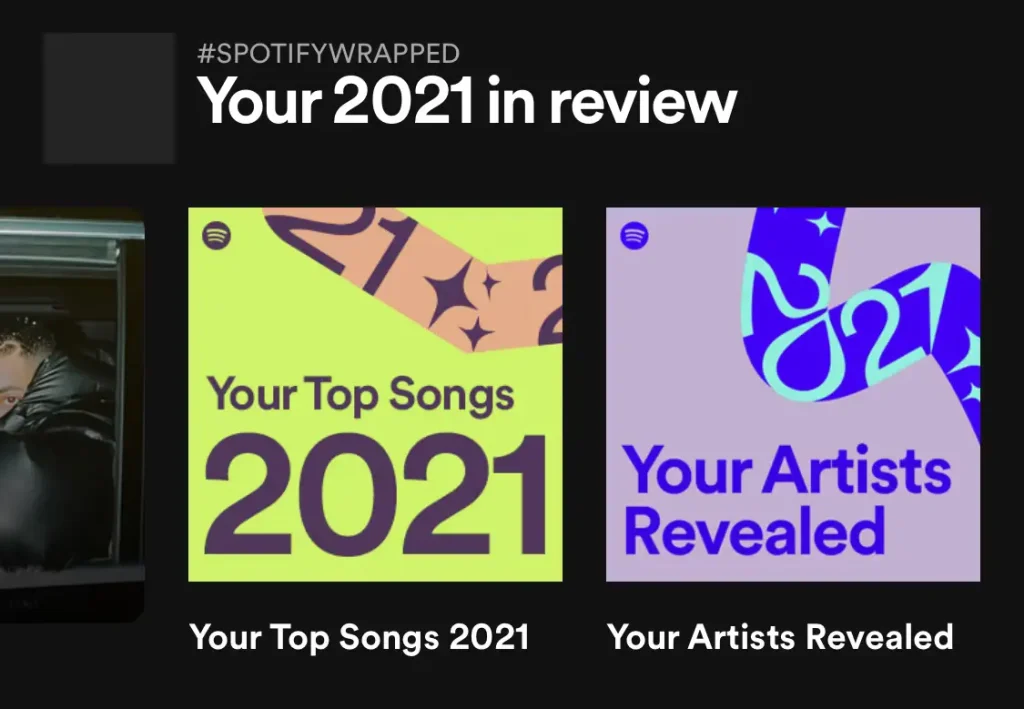
How to Find My Old Wrapped Playlists: Travelling Through Time
If you have saved your wrapped playlists to your library, you can easily find them and see your old Spotify wrapped. You can go to the Spotify app or the website, and go to the Playlists > Your Library section. You can then scroll down and look for the playlists that have the Spotify logo and the year in their names. For example, you can look for “Your Top Songs 2020”, “Your Top Songs 2019”, and so on.

You can then open these playlists and see your old Spotify wrapped. You can see your top songs of the year, the artists and genres you listened to, and the mood and vibe of your music. You can also play, shuffle, or repeat these playlists and relive the moments of your past musical adventures.
By finding your old wrapped playlists, you can travel through time and see your old Spotify wrapped. You can also discover new songs, artists, or genres that you may have forgotten or missed. You can also share your old wrapped playlists with your friends and family and see what they think of your musical taste.
Also read: Spotify Wrapped: What It Is and When Does It Come Out?
FAQ:
Here are some frequently asked questions about Spotify wrapped:
When does Spotify wrapped come out?
Spotify wrapped usually comes out in early December every year. You can expect to see your Spotify wrapped in the first or second week of December. However, the exact date may vary depending on your location and time zone.
How long does Spotify wrapped last?
Spotify wrapped lasts until the end of December every year. You can access your Spotify wrapped on the app or the website until December 31. After that, you will not be able to see your Spotify wrapped until the next year. However, you can still access your wrapped playlist if you have saved it to your library.
How does Spotify wrapped work?
Spotify wrapped works by analyzing your Spotify data and creating a personalized summary of your listening habits, preferences, and discoveries throughout the year. Spotify uses various factors such as the number of streams, the duration of streams, the popularity of songs, artists, and genres, and the diversity of your music to create your Spotify wrapped. Spotify also uses machine learning and algorithms to create your Spotify wrapped and make it more accurate and relevant to you.
Can I see my Spotify wrapped on desktop?
Yes, you can see your Spotify wrapped on desktop. You can go to the Spotify Wrapped website and log in with your Spotify account. You can then see your Spotify wrapped on your desktop browser. You can also access your Spotify wrapped on the Spotify desktop app, under the Browse > Wrapped section.
Can I share my Spotify wrapped on social media?
Yes, you can share your Spotify wrapped on social media. You can go to the Spotify Wrapped website or the Spotify app, and click or tap on the Share button. You can then choose the social media platform you want to share your Spotify wrapped on, such as Instagram, Facebook, Twitter, or Snapchat. You can also customize your share card by choosing the color, the background, and the sticker. You can then post your Spotify wrapped on your social media and show off your musical taste to your followers.
Related post: Spotify Daylist: What it is and How to Get It?
Conclusion
Spotify wrapped is a great way to see your musical journey throughout the year. It shows you your top songs, artists, genres, podcasts, and more. It also lets you compare your stats with other users and share your results on social media.
However, Spotify wrapped is not only about the present, but also about the past. You may want to see your old Spotify wrapped and see how your musical taste has changed over time. You may also want to save your current Spotify wrapped and keep it for future reference.
In this article, we showed you how to see old Spotify wrapped, how to save your current wrapped to your library, and how to find your old wrapped playlists. We also answered some frequently asked questions about Spotify wrapped.
We hope you enjoyed this article and learned something new. If you have any questions, comments, or feedback, please let us know in the comments section below. Thank you for reading and happy listening!