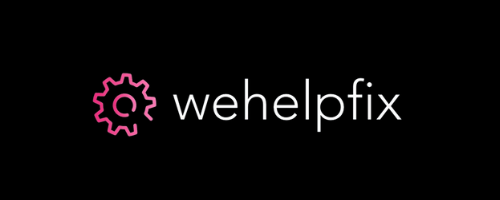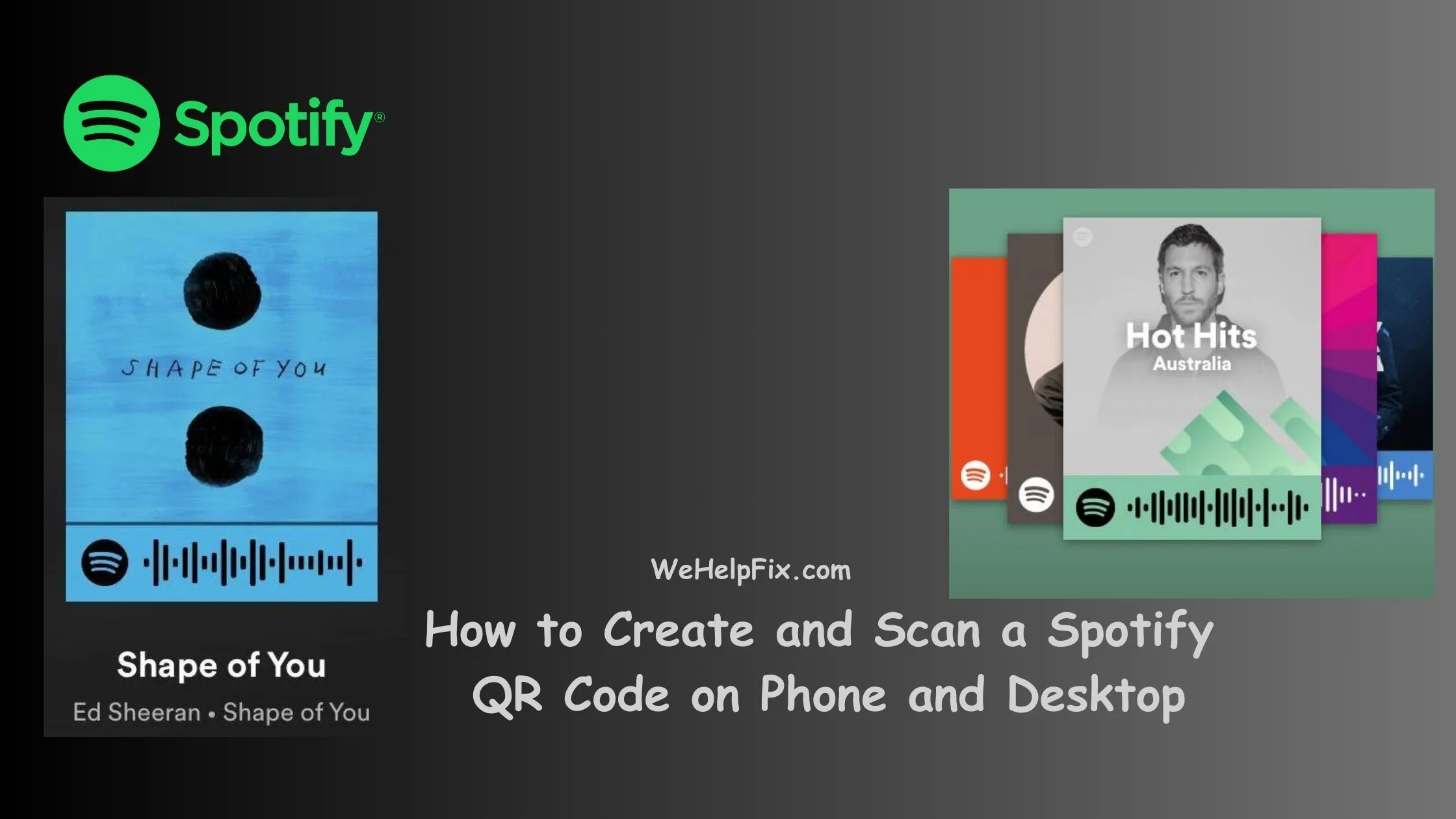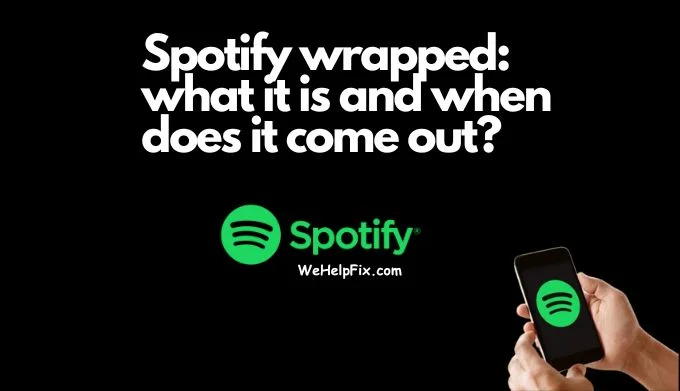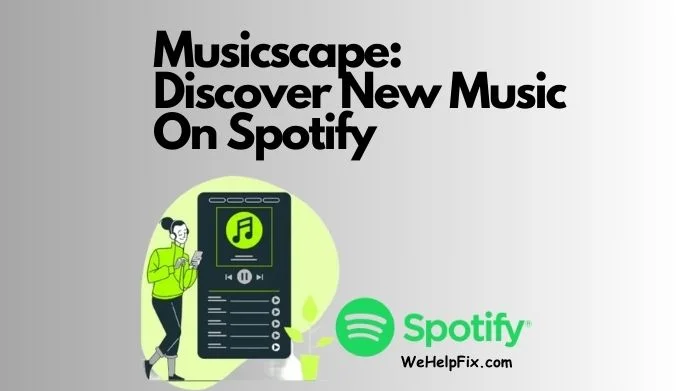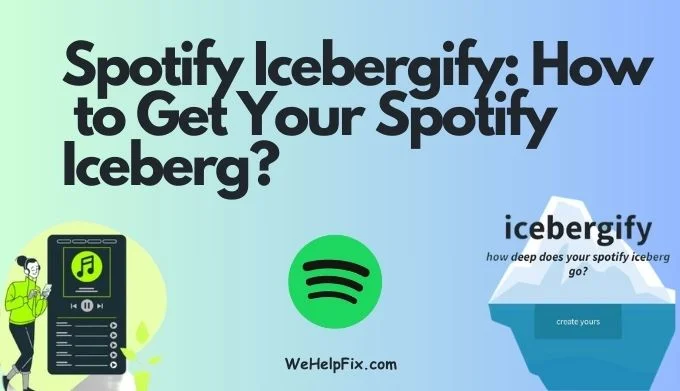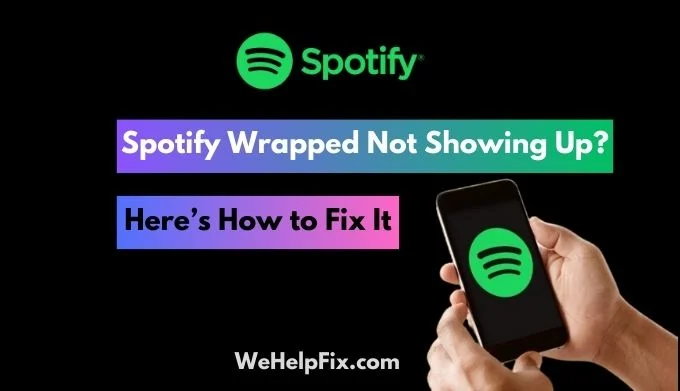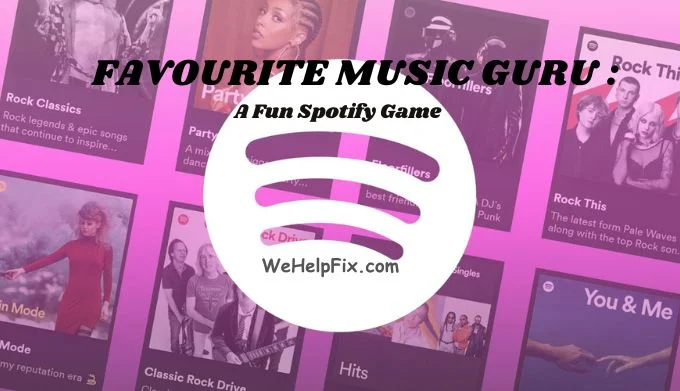How to Create and Scan a Spotify QR Code on Phone and Desktop
Spotify is one of the most popular music streaming platforms in the world, with over 574 million users and 70 million songs. Whether you want to share your favorite playlist, album, song, podcast, or artist with your friends, family, or followers, Spotify has a handy feature that makes it easy and fun: Spotify Codes.
Spotify QR Codes are unique QR codes that you can generate and scan using the Spotify app on your phone or desktop. They are a great way to discover new music, follow other users, and promote your own content.
In this article, we will show you how to generate and scan Spotify Codes on your phone and desktop, and answer some frequently asked questions about this feature.
Understanding Spotify Codes
Spotify Codes are similar to regular QR codes, but they have a distinctive design: a series of sound waves that represent the audio content. You can find them on the Spotify app, website, or social media.
Each Spotify Code has a corresponding URL that links to the content on Spotify. For example, this is the Spotify Code for the song “Shape of You” by Ed Sheeran:
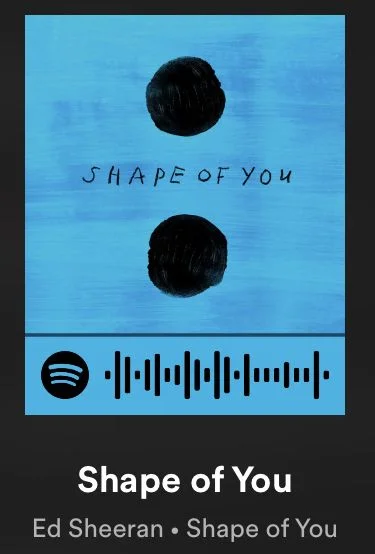
You can scan this Spotify code using the Spotify app on your phone or desktop, and it will take you to the song page on Spotify. Alternatively, you can copy and paste the URL below the code into your browser, and it will open the song on Spotify.
Spotify Codes can be used for any type of content on Spotify, such as playlists, albums, songs, podcasts, artists, and users. You can also create your own Spotify Codes for your own content, and share them with others.
Spotify QR Code Generator
To generate and scan Spotify Codes, you need to use the Spotify app on your phone or desktop. You can download the Spotify app for free from the App Store or Google Play for your phone, or from the Spotify website for your desktop.
The Spotify app has a built-in QR code generator and scanner that you can access from the search bar.
To generate a Spotify Code, you need to go to the content page that you want to share, and tap or click on the three dots icon in the top right corner. Then, you will see an option that says “Share”. Tap or click on it, and you will see a list of sharing options, including “Spotify Code”. Tap or click on it, and you will see the Spotify Code for that content, along with the URL and the option to save or copy it.
To scan a Spotify Code, you need to go to the search bar on the Spotify app, and tap or click on the camera icon in the right end. Then, you will see a scanner that you can use to scan any Spotify Code that you see on your phone, desktop, or another device.
You can also scan Spotify Codes from screenshots or photos on your phone or desktop. Just tap or click on the gallery icon in the bottom left corner of the scanner, and select the image that contains the Spotify Code. The scanner will automatically recognize the code and take you to the content on Spotify.
Generating Spotify Codes
Now that you know how to access the Spotify QR code generator and scanner, let’s see how to generate Spotify Codes for different types of content on Spotify. We will use the phone app as an example, but the process is similar for the desktop app.
Crafting Spotify Codes on Your Phone
To generate a Spotify Code for a playlist, album, song, podcast, or artist, follow these steps:
- Open the Spotify app on your phone and go to the content page that you want to share.
- Tap on the three dots icon in the top right corner and select “Share”.
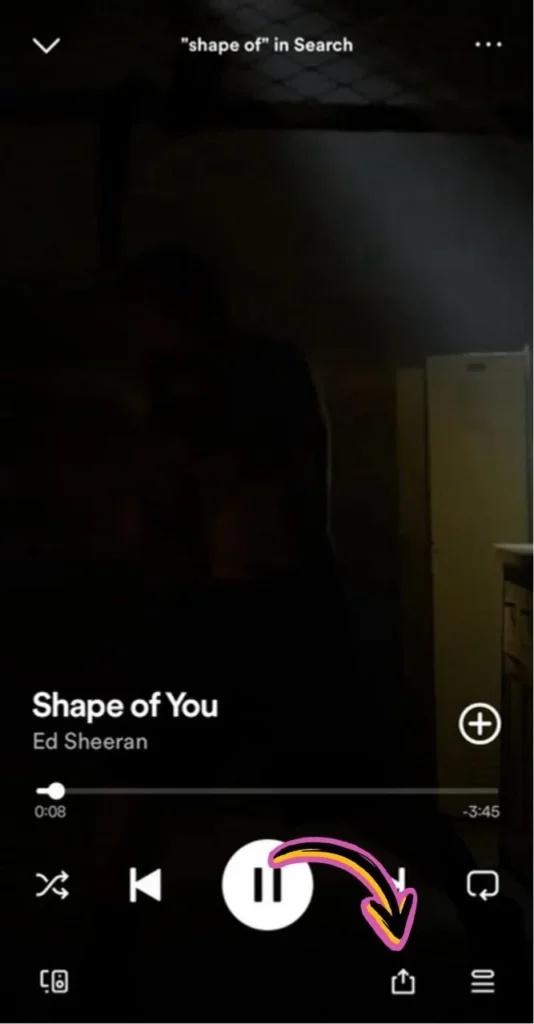
- Tap on “Spotify Code” and you will see the code for that content, along with the URL and the option to save or copy it.
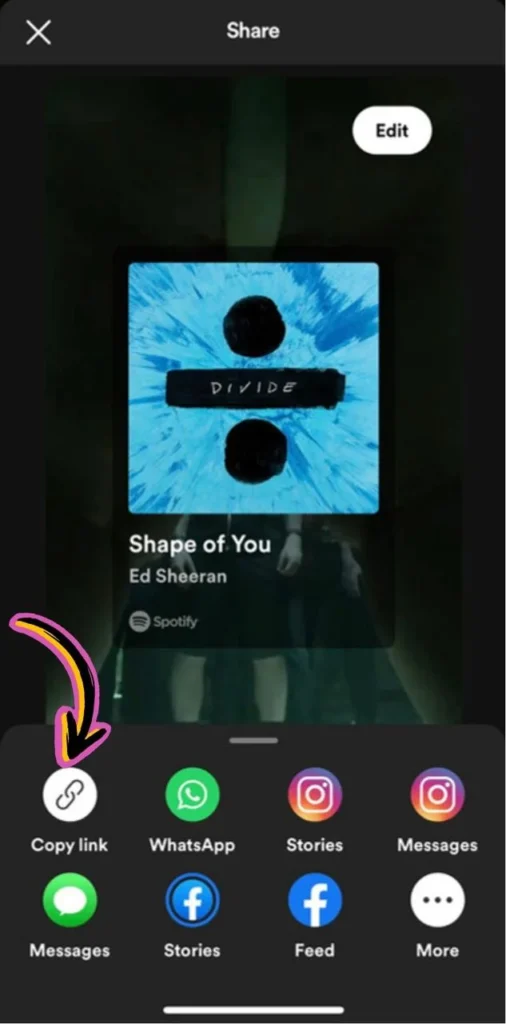
- You can save the code as an image on your phone, copy it to your clipboard, or share it directly to other apps or platforms, such as WhatsApp, Instagram, Facebook, Twitter, etc.
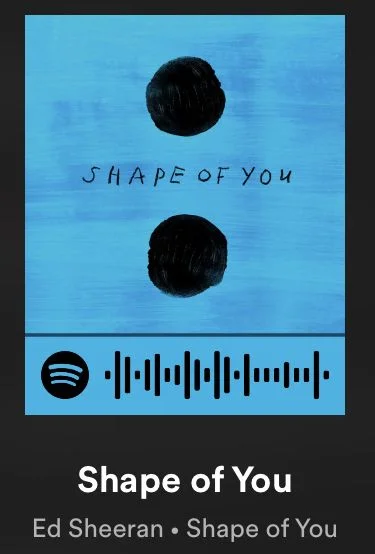
To generate a Spotify Code for a user, follow these steps:
- Open the Spotify app on your phone and go to the user profile that you want to share.
- Tap on the three dots icon in the top right corner and select “Share”.
- Tap on “Spotify Code” and you will see the code for that user, along with the URL and the option to save or copy it.
- You can save the code as an image on your phone, copy it to your clipboard, or share it directly to other apps or platforms, such as WhatsApp, Instagram, Facebook, Twitter, etc.
How to Scan Spotify Codes?
To scan a Spotify Code on your phone, follow these steps:
- Open the Spotify app on your phone and go to the search bar.
- Tap on the camera icon in the right end and you will see the scanner.
- Point the scanner at the Spotify Code that you want to scan, and make sure that the code is within the frame. The scanner will automatically recognize the code and take you to the content on Spotify.
- Alternatively, you can scan Spotify Codes from screenshots or photos on your phone. Just tap on the gallery icon in the bottom left corner of the scanner, and select the image that contains the Spotify Code. The scanner will automatically recognize the code and take you to the content on Spotify.
To scan a Spotify Code on your desktop, follow these steps:
- Open the Spotify app on your desktop and go to the search bar.
- Click on the camera icon in the right end and you will see the scanner.
- Point the scanner at the Spotify Code that you want to scan, and make sure that the code is within the frame. The scanner will automatically recognize the code and take you to the content on Spotify.
- Alternatively, you can scan Spotify Codes from screenshots or photos on your desktop. Just click on the gallery icon in the bottom left corner of the scanner, and select the image that contains the Spotify Code. The scanner will automatically recognize the code and take you to the content on Spotify.
FAQs
Here are some frequently asked questions about Spotify Codes:
Q: How do I print Spotify Codes?
A: You can print Spotify Codes by saving them as images on your phone or desktop, and then printing them using any printer. You can also use online services that can print Spotify Codes on stickers, posters, flyers, cards, etc.
Q: How do I customize Spotify Codes?
A: You can customize Spotify Codes by changing the color, size, shape, and style of the sound waves using online tools or apps. However, you should make sure that the code is still readable and scannable by the Spotify app.
Q: How do I scan Spotify Codes from Spotify ads?
A: You can scan Spotify Codes from Spotify ads by using the Spotify app on your phone or desktop, and following the same steps as above. You can also scan Spotify Codes from Spotify ads by using other QR code scanners, such as Google Lens, Snapchat, or Instagram.
Q: How do I scan Spotify Codes from Spotify widgets?
A: You can scan Spotify Codes from Spotify widgets by using the Spotify app on your phone or desktop, and following the same steps as above. You can also scan Spotify Codes from Spotify widgets by using other QR code scanners, such as Google Lens, Snapchat, or Instagram.
Q: How do I scan Spotify Codes from Spotify web player?
A: You can scan Spotify Codes from Spotify web player by using the Spotify app on your phone or desktop, and following the same steps as above. You can also scan Spotify Codes from Spotify web player by using other QR code scanners, such as Google Lens, Snapchat, or Instagram.
In Conclusion
Spotify Codes are a fun and easy way to share and discover music on Spotify. You can generate and scan Spotify Codes using the Spotify app on your phone or desktop, and enjoy the vast library of songs, playlists, albums, podcasts, artists, and users on Spotify. You can also print, customize, and scan Spotify Codes from other sources, such as Spotify ads, widgets, web player, etc.
We hope this article helped you learn how to generate and scan Spotify Codes on your phone and desktop. If you have any questions or feedback, please let us know in the comments below. Thank you for reading and happy listening! 🎵