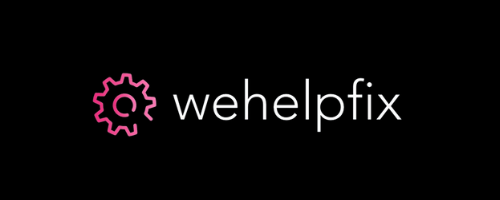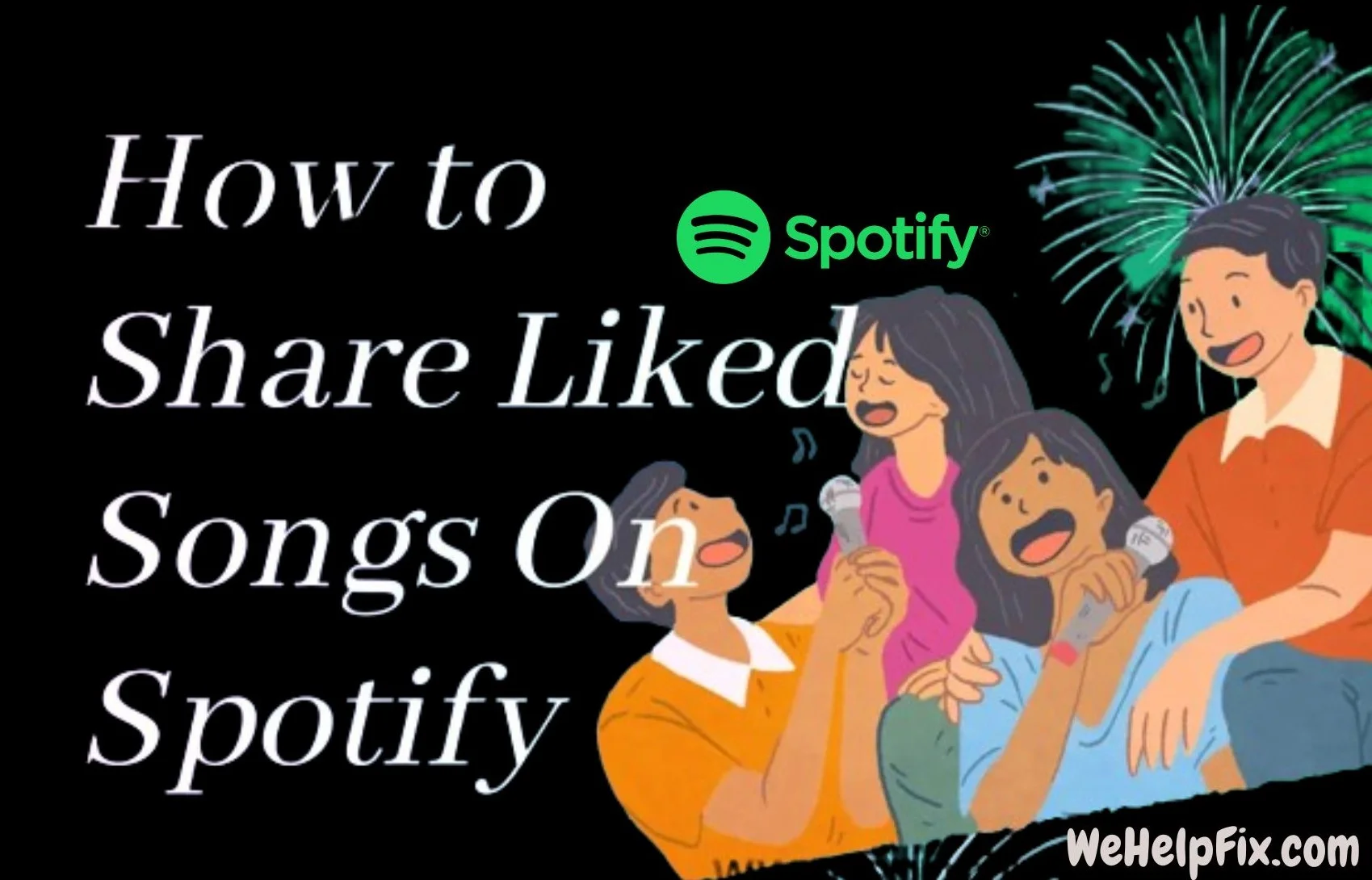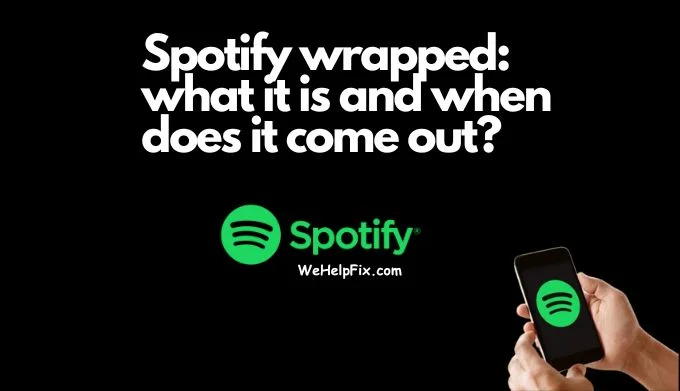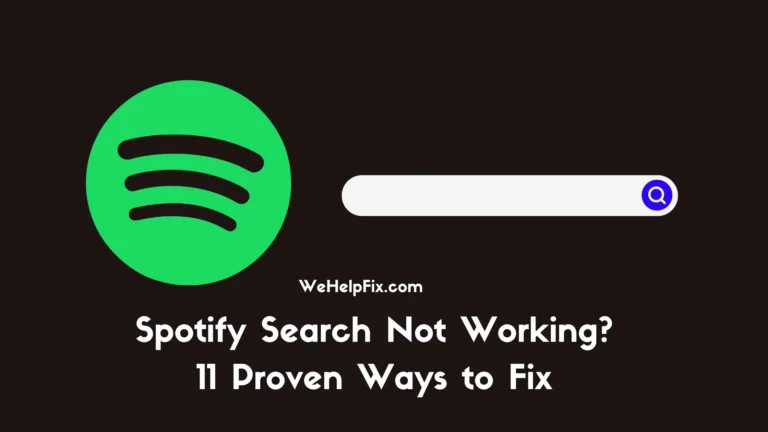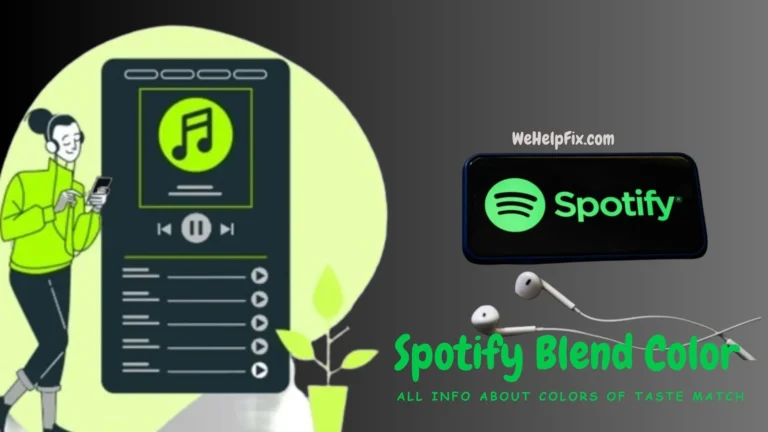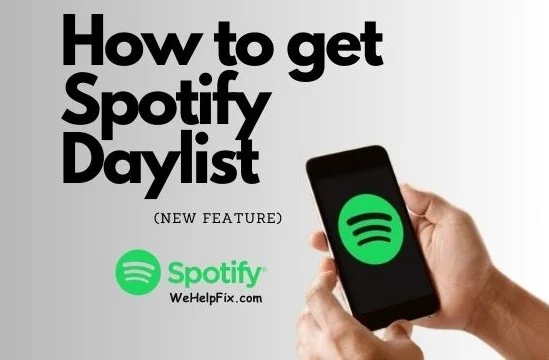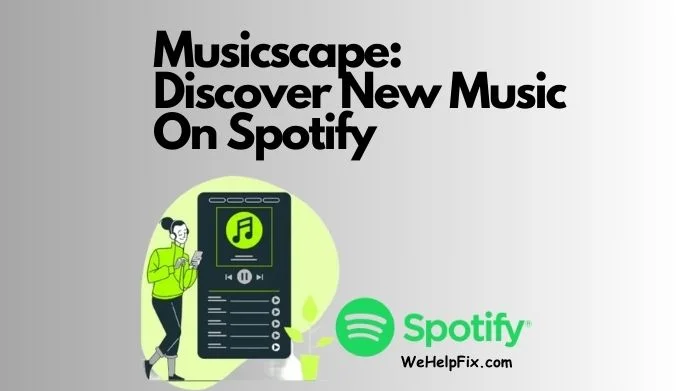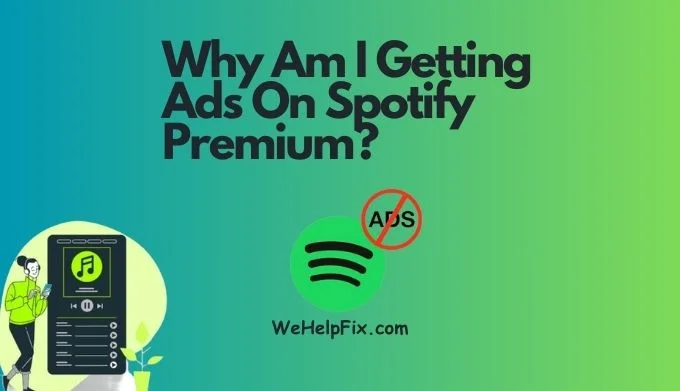4 Ways How to Share Liked Songs on Spotify
Spotify is one of the most popular music streaming platforms in the world, with over 574 million monthly active users. If you are one of them, you probably have a collection of songs that you have liked on Spotify, and you might want to share them with your friends, family, or followers but how to Share Liked Songs on Spotify?
In this article, we will show you four ways how to share liked songs on Spotify, whether you are using an iPhone, Android, desktop, or macOS device.
We will also answer some frequently asked questions about sharing liked songs on Spotify, and give you some tips on how to make your shared songs more appealing and engaging. Let’s get started!
How to Share Liked Songs & Playlist on Spotify?
The easiest way to share liked songs on Spotify is to create a playlist with them and then share the playlist link.
Here are the steps to do that:
- Open the Spotify app on your device and tap on Your Library at the bottom right corner.
- Tap on Liked Songs to see all the songs that you have liked on Spotify.
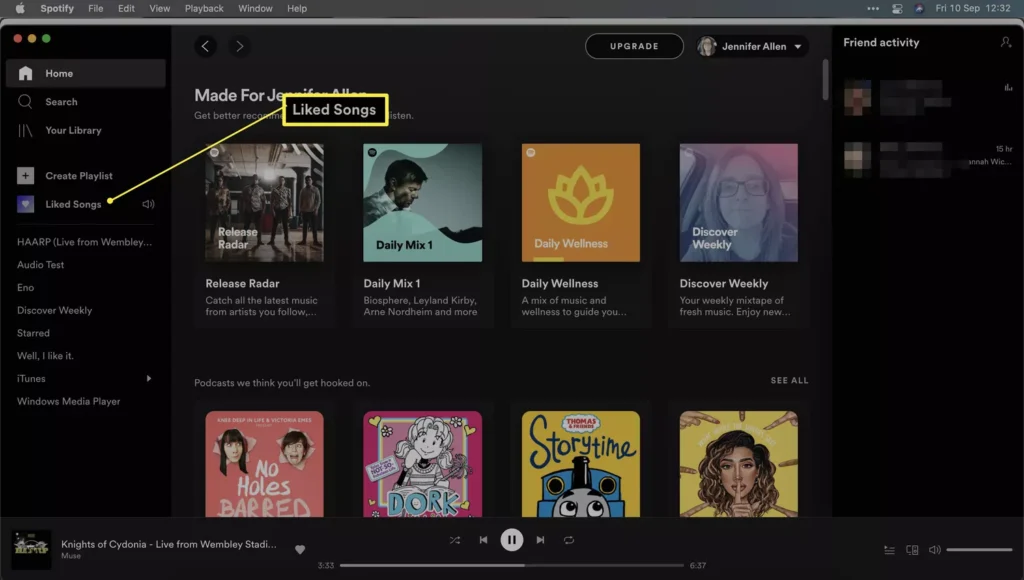
- Tap on the three dots icon at the top right corner and select Add to playlist.
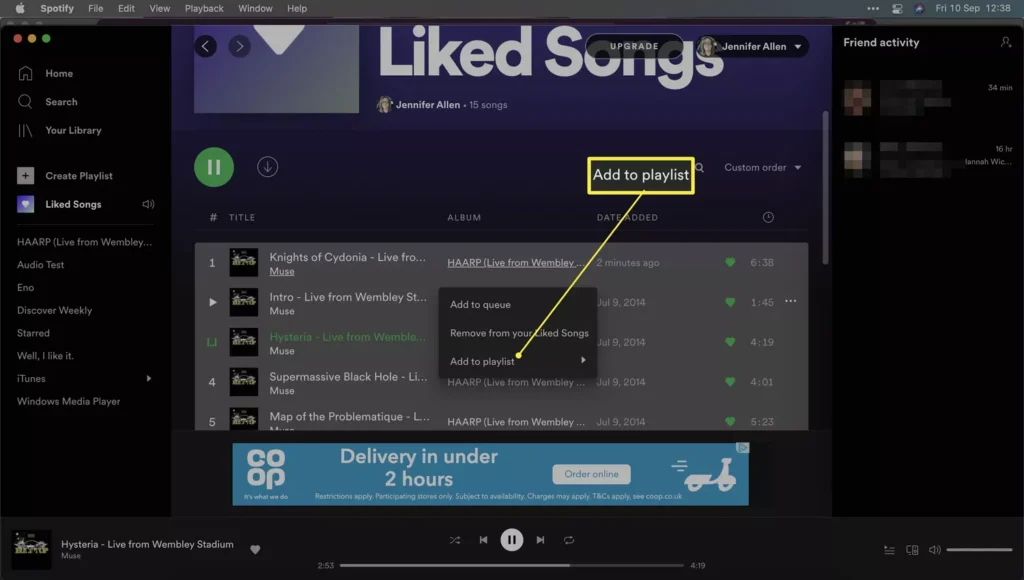
- Tap on New playlist and give it a name and a description. You can also add a cover image if you want.
- Tap on Create to save your playlist.
- Tap on the three dots icon again and select Share.
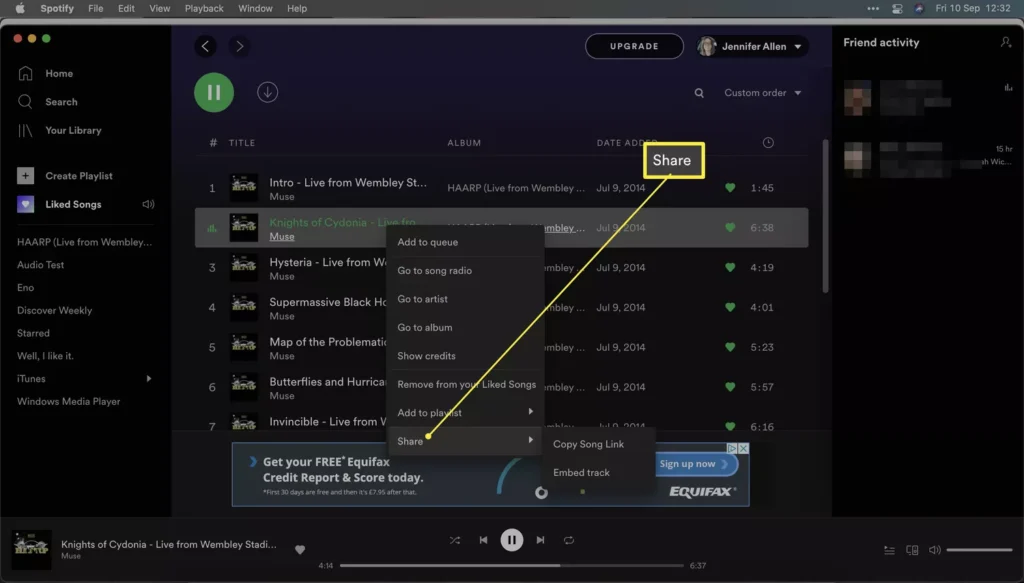
- Choose the app or platform that you want to share your playlist with, such as WhatsApp, Instagram, Facebook, Twitter, etc.
- Add a message or a caption to your share and send it.
That’s it! You have successfully shared your liked songs on Spotify as a playlist. You can also edit, delete, or make your playlist public or private anytime you want.
How to Share Liked Songs on iPhone & Android?
If you want to share a specific song that you have liked on Spotify, you can do that directly from the Spotify app on your iPhone or Android device.
Here are the steps to do that:
- Open the Spotify app on your device and tap on Your Library at the bottom right corner.
- Tap on Liked Songs to see all the songs that you have liked on Spotify.
- Find the song that you want to share and tap on it to play it.
- Tap on the share icon at the bottom left corner of the screen.
- Choose the app or platform that you want to share your song with, such as WhatsApp, Instagram, Facebook, Twitter, etc.
- Add a message or a caption to your share and send it.
That’s it! You have successfully shared liked song on Spotify from your iPhone or Android device. You can also share multiple songs at once by selecting them and tapping on the share icon
Sharing Liked Songs Via Third Party Tool:
Another way to share your liked songs on Spotify is to use a third party tool that can generate a custom link or image for your songs.
One such tool is [Songlink], which allows you to create a landing page for your songs that includes links to various streaming platforms, such as Spotify, Apple Music, YouTube, etc.
Here are the steps to use Songlink to share your liked songs on Spotify:
- Open the Spotify app on your device and tap on Your Library at the bottom right corner.
- Tap on Liked Songs to see all the songs that you have liked on Spotify.
- Find the song that you want to share and tap on it to play it.
- Tap on the three dots icon at the top right corner and select Share.
- Tap on Copy Link to copy the Spotify link of your song.
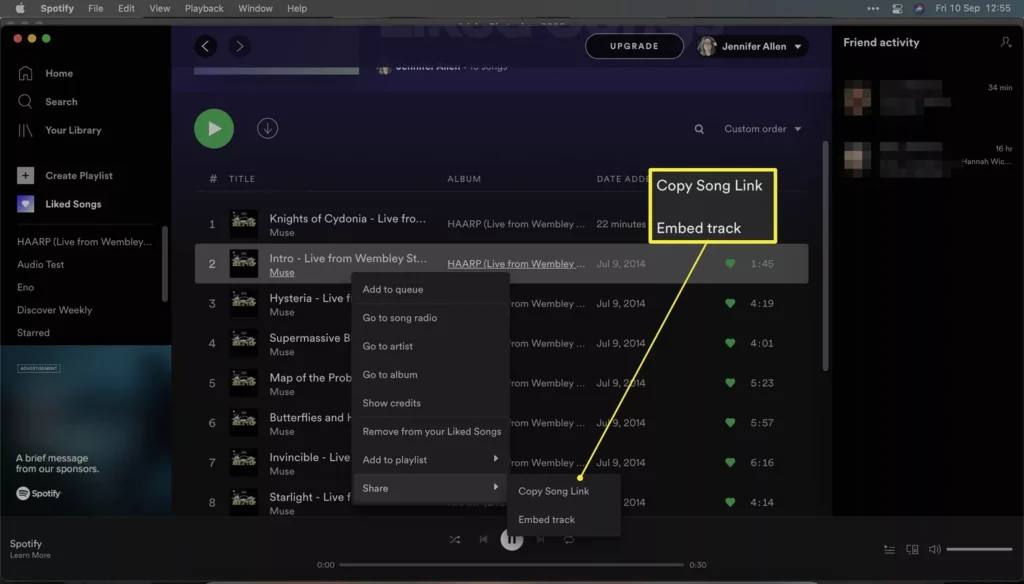
- Open a web browser and go to [Songlink].
- Paste the Spotify link of your song in the search box and click on Create Songlink.
- You will see a landing page for your song with links to various streaming platforms and social media options.
- You can customize your landing page by adding a title, a description, an image, and a color scheme.
- You can also copy the Songlink URL or the QR code of your landing page and share it with anyone you want.
That’s it! You have successfully shared a liked song on Spotify via Songlink. You can also use other tools like [Sharemyplaylists], [Playlist Buddy], or [Soundplate] to share liked songs on Spotify.
Some Suggested Methods to Share your Special Tracks:
Sharing liked songs on Spotify is a great way to express yourself and connect with others who share your musical taste. However, if you want to make your shared songs more appealing and engaging, you can try some of these methods:
- Add a personal touch to your share by writing a short story, a review, or a recommendation about the song or playlist that you are sharing. Explain why you like it, what it means to you, or how it makes you feel.
- Use hashtags, keywords, or emojis to make your share more visible and searchable on social media. For example, you can use #Spotify, #Music, #Playlist, or #SongOfTheDay to attract more attention and followers.
- Tag the artist, the genre, or the mood of the song or playlist that you are sharing. This will help you reach out to fans, influencers, or communities that are interested in the same type of music as you.
- Ask for feedback, opinions, or suggestions from your audience. Invite them to comment, like, or share your post, or to recommend you more songs or playlists that they think you might enjoy.
- Create a challenge, a contest, or a game around your shared songs or playlists. For example, you can ask your audience to guess the name of the song, the artist, or the lyrics, or to create their own playlist based on a theme or a genre.
These are some of the methods that you can use to make your shared songs on Spotify more fun and interactive. You can also experiment with different formats, styles, and platforms to find what works best for you and your audience.
Also Check – How to Create and Scan a Spotify QR Code on Phone and Desktop
FAQs:
Here are some of the frequently asked questions about share liked songs on Spotify:
Q: Can you share liked songs on Spotify?
A: Yes, you can share liked songs on Spotify by creating a playlist with them and then sharing the playlist link, or by sharing a specific song directly from the Spotify app. You can also use third party tools like Songlink to create a custom landing page for your songs.
Q: How to make liked songs public on Spotify?
A: To make your liked songs public on Spotify, you need to create a playlist with them and then make the playlist public. To do that, open the Spotify app on your device and tap on Your Library at the bottom right corner. Tap on Liked Songs to see all the songs that you have liked on Spotify. Tap on the three dots icon at the top right corner and select Add to playlist. Tap on New playlist and give it a name and a description. You can also add a cover image if you want. Tap on Create to save your playlist. Tap on the three dots icon again and select Make public. Your playlist will now be visible to anyone who searches for it on Spotify.
Q: How to share liked songs on Spotify?
A: To share your liked songs on Spotify, you can either share them as a playlist or as a single song. To share them as a playlist, follow the steps in the first section of this article. To share them as a single song, follow the steps in the second or third section of this article, depending on your device.
Q: Can you share your liked songs on Spotify?
A: Yes, you can share your liked songs on Spotify with anyone you want, as long as they have access to Spotify or the streaming platform that you are sharing your songs with. You can share your liked songs on Spotify via various apps or platforms, such as WhatsApp, Instagram, Facebook, Twitter, etc.
Must Check – Spotify Search Not Working? 11 Proven Ways to Fix
Conclusion
Sharing your liked songs on Spotify is a great way to express your musical taste and connect with others who share it. In this article, we have shown you four ways of how to share liked songs on Spotify, whether you are using an iPhone, Android, desktop, or macOS device. We have also answered some frequently asked questions about sharing liked songs on Spotify, and given you some tips on how to make your shared songs more appealing and engaging.
We hope you found this article helpful and informative. If you have any questions, comments, or feedback, please feel free to leave them below. We would love to hear from you. Happy sharing!